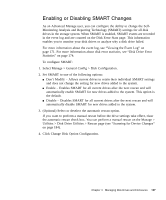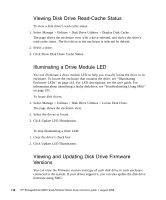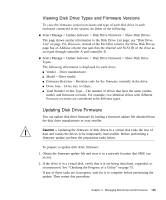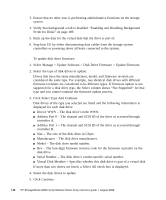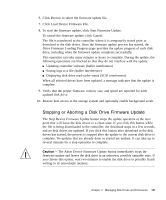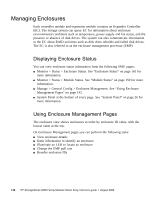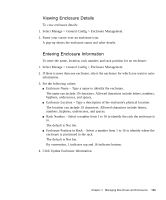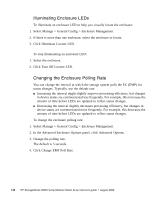HP StorageWorks 2012sa HP StorageWorks 2000 Modular Smart Array Reference Guid - Page 139
Viewing Disk Drive Types and Firmware Versions, Updating Disk Drive Firmware
 |
View all HP StorageWorks 2012sa manuals
Add to My Manuals
Save this manual to your list of manuals |
Page 139 highlights
Viewing Disk Drive Types and Firmware Versions To view the firmware version (revision) and type of each disk drive in each enclosure connected to the system, do either of the following: ● Select Manage > Update Software > Disk Drive Firmware > Show Disk Drives. The page shows similar information to the Disk Drive List page; see "Disk Drive List" on page 155. However, instead of the Encl.Slot column, the Show Disk Drives page has an Address column that specifies the channel and SCSI ID of the drive as accessed through controller A and controller B. ● Select Manage > Update Software > Disk Drive Firmware > Show Disk Drive Types. The following information is displayed for each drive: ■ Vendor - Drive manufacturer. ■ Model - Drive model. ■ Firmware Revision - Revision code for the firmware currently in the drive. ■ Drive Size - Drive size in Gbyte. ■ Total Number of this Type - The number of drives that have the same vendor, model, and firmware revision. For example, two identical drives with different firmware revisions are considered to be different types. Updating Disk Drive Firmware You can update disk drive firmware by loading a firmware update file obtained from the disk drive manufacturer or your reseller. Caution - Updating the firmware of disk drives in a virtual disk risks the loss of data and causes the drives to be temporarily inaccessible. Before performing a firmware update, perform the preparation tasks below. To prepare to update disk drive firmware: 1. Obtain the firmware update file and store it in a network location that SMU can access. 2. If the drive is in a virtual disk, verify that it is not being initialized, expanded, or reconstructed. See "Checking the Progress of a Utility" on page 75. If any of these tasks are in progress, wait for it to complete before performing the update. Then restart this procedure. Chapter 4 Managing Disk Drives and Enclosures 139