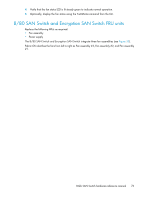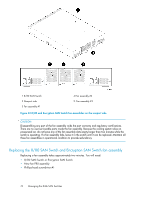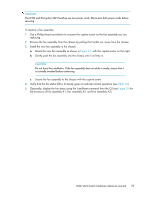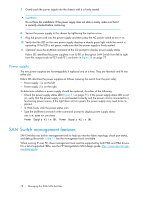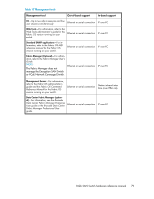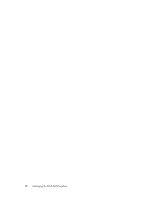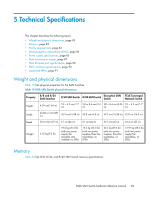HP StorageWorks 8/24 HP StorageWorks 8-Gb SAN Switch hardware reference manual - Page 78
Power supply, SAN Switch management features
 |
View all HP StorageWorks 8/24 manuals
Add to My Manuals
Save this manual to your list of manuals |
Page 78 highlights
7. Gently push the power supply into the chassis until it is firmly seated. CAUTION: Do not force the installation. If the power supply does not slide in easily, make sure that it is correctly oriented before continuing. 8. Secure the power supply to the chassis by tightening the captive screw. 9. Plug the power cord into the power supply and then press the AC power switch to turn it on. 10. Verify that the LED on the new power supply displays a steady green light while the switch is operating. If the LED is not green, make sure that the power supply is firmly seated. 11. Optional: Issue the psShow command at the CLI prompt to display power supply status. Fabric OS identifies the power supplies in an 8/80 or Encryption SAN Switch from left to right from the nonport side as PS2 and PS1, as shown in Figure 34 on page 77. Power supply The two power supplies are hot-swappable if replaced one at a time. They are identical and fit into either slot. Fabric OS identifies the power supplies as follows (viewing the switch from the port side): • Power supply 1 is on the left. • Power supply 2 is on the right. To determine whether a power supply should be replaced, do either of the following: • Check the power supply status LED (Figure 31 on page 71). If the power supply status LED is not on, verify that the power supply is on and seated correctly and the power cord is connected to a functioning power source. If the light does not turn green, the power supply may need to be replaced. • In Web Tools, click the power status icon. • Type the psShow command at the command prompt to display power supply status: switch:admin> psshow Power Supply #1 is OK. Power Supply #2 is OK. SAN Switch management features SAN Switches use built-in management tools to help you monitor fabric topology, check port status, and debug the switch. Table 17 lists the management tools available. When running IP over FC, these management tools must be supported by both HBA and HBA drivers. For a list of supported HBAs, see the HP StorageWorks SAN design guide: http://www.hp.com/go/ sandesignguide. 78 Managing the 8-Gb SAN Switches