HP StorageWorks EMA12000 HSG80 ACS Solution Software V8.6 for Windows NT and W - Page 98
Installing the KGPSA Adapter Device Driver, For Windows NT 4.0
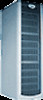 |
View all HP StorageWorks EMA12000 manuals
Add to My Manuals
Save this manual to your list of manuals |
Page 98 highlights
3-6 HSG80 ACS Solution Software Version 8.6 for Windows NT and Windows 2000 Installation and Configuration Guide In order for Windows NT or Windows 2000 to recognize new Enterprise Storage RAID Array Fibre Channel subsystem devices or changes to existing configurations, you must restart your system. Installing the KGPSA Adapter Device Driver Your adapter package provides the required adapter-specific software on a diskette. Use only the adapters and drivers supplied with the adapter kit since these are tested and certified to function with the HSG80 Array Controller. The KGPSA Adapter Device Driver must be installed as the first step in preparing your server(s). Otherwise, improper KGPSA driver registry settings will result. For Windows NT 4.0 To install the KGPSA adapter device driver: 1. From the Windows NT Start Menu, select Settings, then open Control Panel. 2. Open SCSI Adapters from the Control Panel. 3. Select Drivers tab and click Add. 4. Select Have Disk. 5. Insert the diskette labeled KGPSA NT DEVICE DRIVER AND DOWNLOAD UTILITY into the floppy diskette drive. 6. Specify the path to the NT driver, type: A:\I386, and click OK. 7. Select Emulex LP6000/LP7000/LP8000, PCI-Fibre Channel Adapter from the SCSI Adapter List and click OK. 8. Answer No to the Restart question, and proceed to the next section. For Windows 2000 To install the KGPSA adapter device driver: NOTE: Windows 2000 plug and play technology will automatically install a default driver for the KGPSA adapter. 1. From the Windows 2000 Start Menu, select Settings, then open Control Panel. 2. From Administrative Tools, select Computer Management, then open Device Manager. 3. Once Device Manger is open, select SCSI and RAID controllers to select the driver type. Select Emulex LP6000/7000/8000/9000/850/950, PCI-Fibre Channel Adapter.















