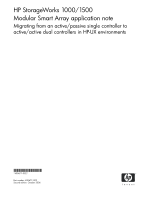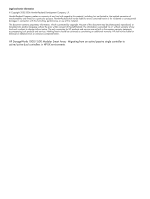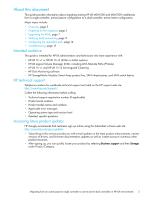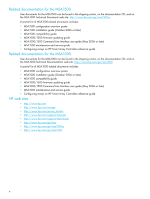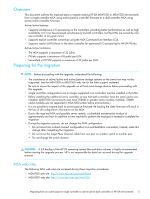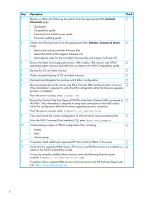HP StorageWorks MSA1500 HP StorageWorks 1000/1500 Modular Smart Array applicat - Page 6
Record the World Wide Port Name WWPN of the Fibre Channel HBA connected to, Description, Check
 |
View all HP StorageWorks MSA1500 manuals
Add to My Manuals
Save this manual to your list of manuals |
Page 6 highlights
Step Description Check 1 Review or obtain the following documents from the appropriate MSA Technical F Documents page: • Quickspecs • Compatibility guide • Command Line Interface user guide • Firmware updating guide 2 Obtain the following items from the appropriate MSA Software, firmware & drivers F page: • latest active/active controller firmware files • latest MSA1000/1500 Support Software CD • latest release notes for the controller firmware files and Support Software CD 3 Review the latest list of supported servers, HBA models, HBA drivers, and HP-UX F operating system versions and patch kits as listed on the MSA Compatibility guide. 4 Backup the OS and data volumes. F 5 Verify successful backup of OS and data volumes. F 6 Document and diagram the existing switch fabric configuration. F 7 Record existing device file names and Fibre Channel HBA hardware paths of servers. F (This information is required to verify the LVM configuration after the firmware upgrade process is complete.) From the server console, enter: ioscan -fn 8 Record the World Wide Port Name (WWPN) of the Fibre Channel HBA connected to F the MSA. (This information is required to setup host connections to the MSA and to verify the configuration after the firmware upgrade process is complete.) From the server console, enter: fcmsutil 9 View and record the current configuration of all hard drives and associated LUNs. F From the MSA Command Line Interface (CLI), enter show tech_support 10 Create back-up copies of HP-UX configuration files, including: F • lvmtab • fstab • volume group 11 If needed, install additional supported HP Fibre Channel HBAs in the server. F 12 Verify that the supported HBA drivers, EFI drivers, and ROM firmware are installed, as F listed on the MSA Compatibility Guide. To see the currently installed driver versions, enter the following from the server console: fcmsutil vpd If needed, obtain updated HBA drivers and firmware from the HP Software Depot web site: http://www.software.hp.com. 6