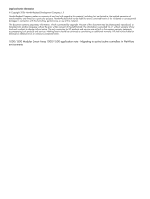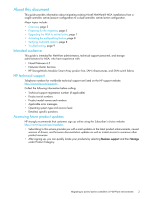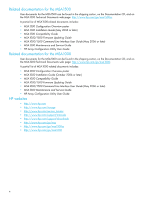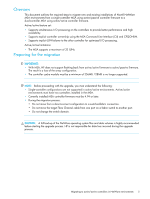HP StorageWorks MSA1500 HP StorageWorks 1000/1500 Modular Smart Array applicat - Page 7
Upgrading the MSA to active/active, m <driver filename>
 |
View all HP StorageWorks MSA1500 manuals
Add to My Manuals
Save this manual to your list of manuals |
Page 7 highlights
Step Description (continued) Check 10 If needed, install additional supported HP Fibre Channel HBAs in the server. F 11 Verify that the supported HBA drivers, EFI drivers, and ROM firmware are installed, as F listed in the Compatibility Guide on the MSA website: MSA 1500 website: http://www.hp.com/go/msa1500cs MSA 1000 website: http://www.hp.com/go/msa1000 The firmware version of the ROM can be viewed on the HBA BIOS when the server boots up. To see the currently installed driver version, enter the following from the server console: m If needed, obtain updated HBA drivers and firmware from the HP website: http://www.software.hp.com. Upgrading the MSA to active/active Step Description Check 1 Notify all system units in the MSA SAN fabric that the MSA is going offline. F 2 Back up all operating system and data volumes. F 3 Verify successful backup of the operating system and data volumes. F 4 Download the new firmware to the MSA controller and any attached MSA20 storage F enclosures using the NetWare MSA firmware upgrade procedures located in the MSA1000/1500 Firmware Updating Guide. IMPORTANT: Do not power cycle the MSA at this time as indicated in the MSA1000/1500 Firmware Updating Guide. NOTE: Before starting the upgrade process, ensure that the MSA has a fiber link to the fabric. 5 To verify that the firmware upgrade completed successfully and the storage is visible, F check that the Operator Control Panel of the controllers displays the firmware you have installed. Migrating to active/active controllers in NetWare environments 7