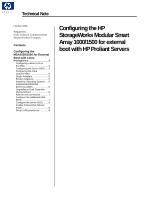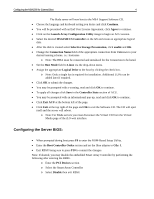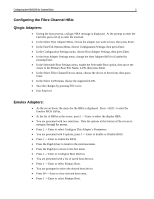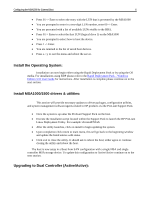HP StorageWorks MSA1500 Configuring the HP StorageWorks Modular Smart Array 10 - Page 3
Prerequisites:, Configuring a Boot LUN on the MSA: - storageworks msa1500cs
 |
View all HP StorageWorks MSA1500 manuals
Add to My Manuals
Save this manual to your list of manuals |
Page 3 highlights
Configuring the MSA1000 for External Boot 3 Prerequisites: • Verify that you have the latest version of firmware installed on your system. The system firmware is located under the Support & Drivers section of your servers' webpage. www.hp.com/go/proliant • For Blade installs verify the iLO firmware is up to date. The iLO firmware is located under the specific server support page at www.hp.com/go/blades • Obtain the latest copy of the ProLiant Support Pack. This is located on the Software, Firmware and Drivers page of the website related to your server model. www.hp.com/go/proliant • Obtain the latest copy of the MSA1000 or MSA1500 Support Software CD. The Support Software CD is located on the "software, firmware and drivers" section of the MSA website. www.hp.com/go/msa • Verify that the HBA firmware is at the latest supported version. If firmware versions are needed for your HBA, they can be downloaded at: www.hp.com/go/san • Follow the HP StorageWorks MSA1500cs or MSA1000 Modular Smart Array Compatibility guide to verify that your configuration will be supported. This guide is located in the Technical Documents section of the MSA websites. www.hp.com/go/msa • Upgrading to an Active/Active configuration may require a firmware update to the MSA controllers. For instructions on firmware update refer to the Technical Documents section of the MSA1500 website as well as the Software, Firmware and Drivers section for firmware downloads. www.hp.com/go/msa1500cs Configuring a Boot LUN on the MSA: • Ensure that the MSA is powered up and proper zoning is enabled so the MSA is visible to the host. • Insert the MSA Support Software CD into the host and power cycle the host. It will now boot from the CD. o Note: Blade servers must use the Virtual Devices capability of the iLO web interface to boot from the MSA Support Software CD as described below. 1. Browse to the iLO web interface. 2. Select the Virtual Devices tab. 3. Install the MSA1000 Support CD in the drive. 4. Connect the virtual CD drive. 5. Power cycle the blade server.