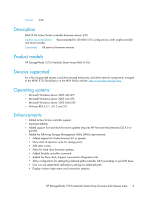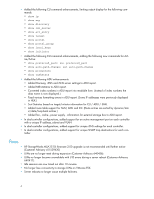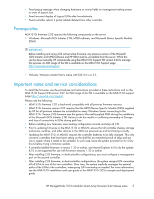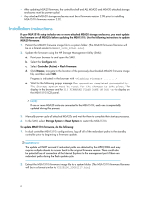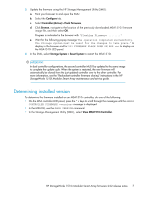HP StorageWorks MSA1510i/MSA20 HP StorageWorks 1510i Modular Smart Array firmw - Page 7
Determining installed version, Con Controller Active > Flash Firmware, Browse
 |
View all HP StorageWorks MSA1510i/MSA20 manuals
Add to My Manuals
Save this manual to your list of manuals |
Page 7 highlights
3. Update the firmware using the HP Storage Management Utility (SMU) : a. Point your browser to and open the SMU. b. Select the Configure tab. c. Select Controller (Active) > Flash Firmware. d. Click Browse, navigate to the location of the previously downloaded MSA1510i firmware image file, and then select OK. Progress is indicated in the browser with "Flashing Firmware ........" e. Wait for the following popup message The operation completed successfully. The Storage system must be reset for the changes to take place." to display in the browser and for 313 FIRMWARE FLASH DONE ON BOX to display on the MSA1510i LCD panel. 4. In the SMU, select Storage System > Reset System to restart the MSA1510i. IMPORTANT: In dual controller configurations, the second controller MUST be updated to the same image to complete the update cycle. When the system is restarted, the new firmware will automatically be cloned from the just-updated controller over to the other controller. For more information, see the "Redundant-controller firmware cloning" instructions in the HP StorageWorks 1510i Modular Smart Array maintenance and service guide. Determining installed version To determine the firmware installed on an MSA1510i controller, do one of the following: • On the MSA controller LCD panel, press the ^ v keys to scroll through the messages until the ARRAY CONTROLLER FIRMWARE message is displayed. • In the MSA-CLI, use the SHOW VERSION command. • In the Storage Management Utility (SMU) , select View MSA1510i Controller. HP StorageWorks 1510i Modular Smart Array firmware 2.02 release notes 7