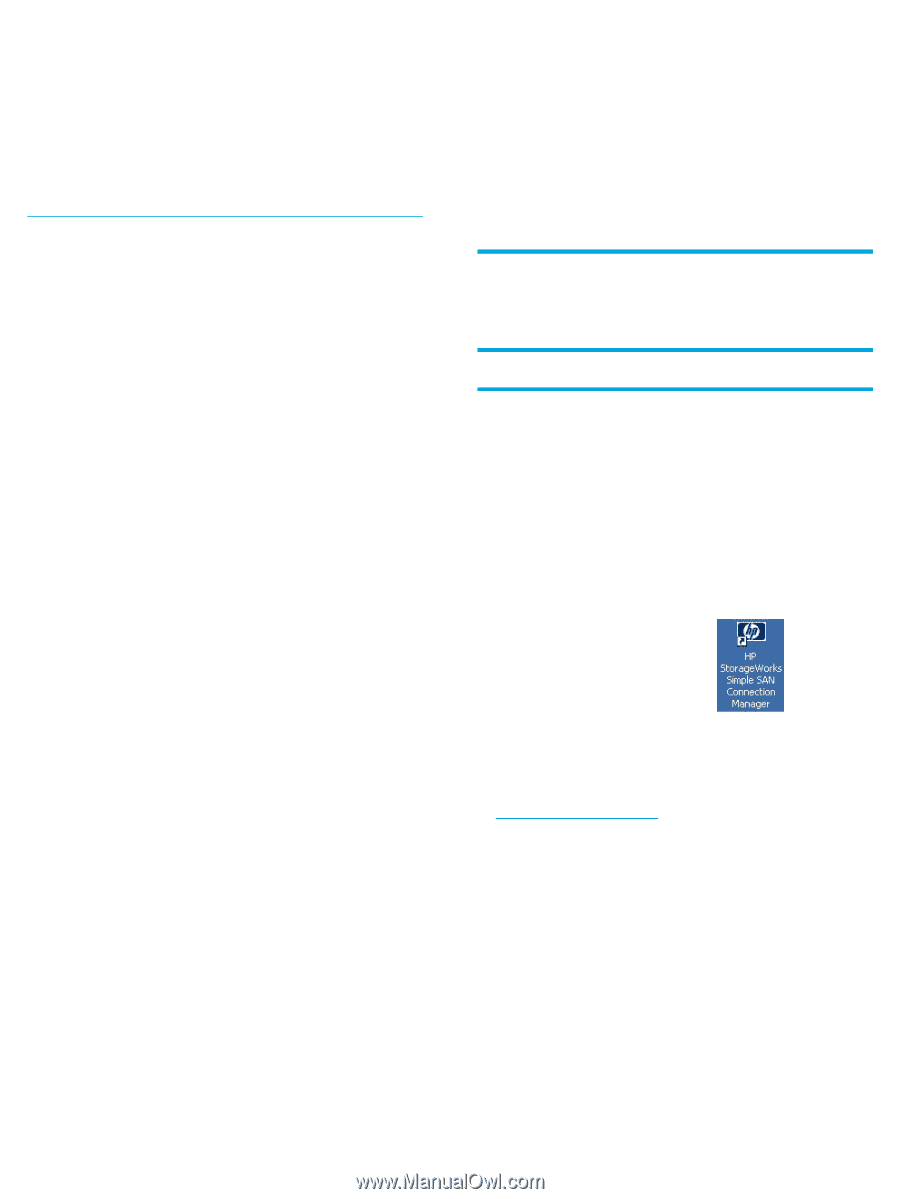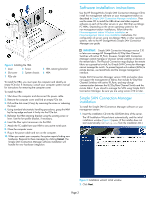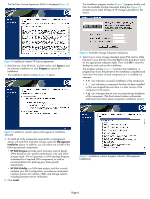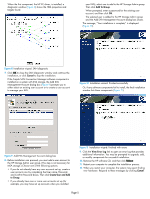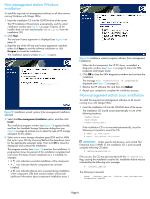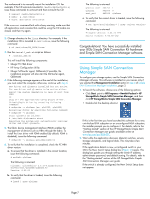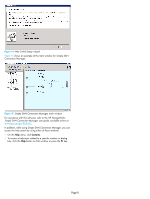HP StorageWorks MSA2312fc HP StorageWorks 8Gb Simple SAN Connection Kit quick - Page 7
Using Simple SAN Connection, Manager - storageworks msa storage management utility
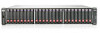 |
View all HP StorageWorks MSA2312fc manuals
Add to My Manuals
Save this manual to your list of manuals |
Page 7 highlights
The workaround is to manually mount the installation CD. For example, if the CD was auto-mounted in /media/HpInstallx.x, issue these commands to unmount and then re-mount the CD: # unmount /media/HpInstallx.x # mkdir -p /mnt/cdrom # mount /dev/cdrom /mnt/cdrom If the unmount command fails with a busy warning, make sure that all applications and consoles that could be using the CD media are closed, and then try again. 2. Change directory to the linux directory. For example, if the installation CD is mounted in /mnt/cdrom, issue the following command: # cd /mnt/cdrom/HP_SSCM/linux/ 3. Run the install_smb.sh script as follows: # ./install_smb.sh This will install the following components: • QLogic FC HBA driver • HP Array Configuration Utility • QLogic SANsurfer agent, QLRemote (if possible, the installation program will also start the SANsurfer agent, QLRemote) 4. If the following message appears at the end of the installation, you must restart the computer; otherwise, continue with step 6: New driver and qlremote installed but not active. For new driver and qlremote to be active either: Reboot the system (Mandatory in case of Boot from SAN) or Stop all the applications using QLogic driver. Unload QLogic driver by executing following command: # modprobe -r qla2xxx (ex. qla2300, qla2400) Reload new driver by executing following command: # modprobe -v qla2xxx Start qlremote as follows: # /etc/init.d/qlremote start Rebooting the system will automatically load new driver and start qlremote. 5. The fabric device management interface (FDMI) enables the management of devices such as HBAs through the fabric. To install the Linux driver with FDMI enabled (by default, FDMI is disabled), issue the following command: # modprobe -v qla2xxx ql2xfdmienable=1 6. To verify that the installation is completed, check the FC HBA driver version: a. To ensure that the driver is installed in the correct location, issue the following command: # modinfo qla2xxx The following is returned: Filename: /lib/modules/ 2.6.18-8.ELsmp/kernel/ drivers/scsi/qla2xxx/qla2xxx.ko Version: 8.02.03 b. To verify that the driver is loaded, issue the following command: # lsmod | grep qla2xxx The following is returned: qla2xxx_conf 303752 1 qla2xxx 982688 0 scsi_mod 445298 qla2xxx c. To verify that the correct driver is loaded, issue the following command: # cat /proc/scsi/qla2xxx/* | grep "Driver version" The following is returned: Firmware version: 3.03.25 IPX Driver version: 8.02.02-fop Congratulations! You have successfully installed your 8Gb Simple SAN Connection Kit hardware and Simple SAN Connection Manager software. Using Simple SAN Connection Manager To configure your storage system, use the Simple SAN Connection Manager software. This software is installed on your server only if you selected the Management Installation option in step 4 of Simple SAN Connection Manager installation, page 3. 1. To launch the software, choose one of the following options: • Click Start, point to All Programs > Hewlett-Packard > HP StorageWorks Simple SAN Connection Manager, and then click HP StorageWorks Simple SAN Connection Manager. • Double-click the desktop shortcut: If this is the first time you have launched this software for a new, uninitialized EVA subsystem or an unconfigured MSA subsystem, the installer prompts you to configure it. For details, refer to the "Getting started" section of the HP StorageWorks Simple SAN Connection Manager user guide, available online at www.hp.com/go/8Gb-SSC. 2. Wait while the application discovers (detects) switches, servers, storage subsystems, and logical disks. This may take a few minutes. If the application detects a new, unconfigured switch in your SAN, the New Switch Setup dialog box (Figure 14) opens. This dialog box guides you through setting the switch IP address, administrator password, and default zoning. For details, refer to the "Getting started" section of the HP StorageWorks Simple SAN Connection Manager user guide. If the switch is already configured, the New Switch Setup does not appear. Page 7