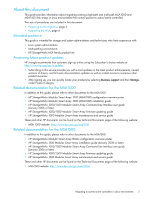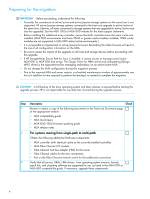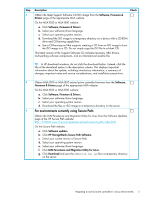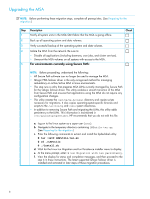HP StorageWorks Modular Smart Array 1000 HP StorageWorks 1000/1500 Modular Sma - Page 8
For environments previously using Secure Path
 |
View all HP StorageWorks Modular Smart Array 1000 manuals
Add to My Manuals
Save this manual to your list of manuals |
Page 8 highlights
Step Description Check 9 Install the QLogic HBA failover driver and other components from the latest MSA F Support Software CD. (See Preparing for the migration.) Use the instructions in the MSA1000/1500 firmware updating guide to install the following items from the CD: • Qlogic HBA failover driver • (Optional) Array Configuration Utility (ACU) software with active/active support • (Optional) Array Configuration Utility CLI (ACU-CLI) software • (Optional) Array Diagnostics Utility (ADU) software After installing or updating the selected components, remove the Support Software CD from the CD-ROM drive. 10 Enable the active/active failover mode on the newly-installed QLogic HBA driver by F doing the following: a. Enter the following commands to open the Driver Parameters menu: # cd /opt/hp/src/hp_qla2x00src # ./set_parm b. Wait for the Driver Parameters menu to display. c. At the menu prompt, enter: 1 XP/MSA/EVA Failover. d. If prompted, enter Y at Would you like to create a new initrd to reflect the changes in the parameters? e. Enter 5 Quit to exit the menu. 11 Restart the Linux host. F 12 For environments previously using Secure Path: F a. Run the post-migration script by entering the following commands: # cd /opt/hp/hp-devlabel # ./postinstall.sh b. Verify the status of the devices and view the mapping of symbolic links to the kernel named devices by entering the following command: # hpdevlabel status 13 Verify that the MSA and its attached storage are available by entering the following F command: # cat /proc/scsi/scsi Example display: Attached devices: Host: scsi0 Channel: 00 ID: 00 Lun: 00 Vendor: HP Model: MSA CONTROLLER Rev: 7.00 Type: Unknown revision: 04 04 Host: scsi1 Channel: 00 Id: 00 Lun: 00 ANSI SCSI Vendor: Type: revision: HP Unknown 04 Model: MSA CONTROLLER Rev: 7.00 ANSI SCSI 8