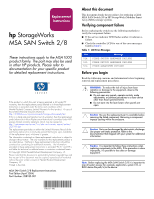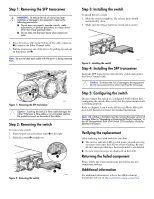HP StorageWorks Modular Smart Array 1000 HP StorageWorks MSA SAN Switch 2/8 Re - Page 2
Step 4: Installing the SFP transceiver
 |
View all HP StorageWorks Modular Smart Array 1000 manuals
Add to My Manuals
Save this manual to your list of manuals |
Page 2 highlights
Step 1: Removing the SFP transceiver WARNING: To reduce the risk of injury from laser radiation or damage to the equipment, observe the following precautions: ■ Do not open any panels, operate controls, make adjustments, or perform procedures to a laser device other than those specified herein. ■ Do not stare into the laser beam when panels are open. 1. Press the release clip on the bottom of the cable connector 1 to remove the Fibre Channel cable. 2. Pull the transceiver out of the device by pulling up and out on the plastic tab 2. Note: Be sure to label each cable with the port it is being removed from. 2 1 15099 Figure 1: Removing the SFP transceiver Caution: Touching the end of a fibre cable damages the cable. Whenever a fibre cable is not connected, replace the protective covers on the ends of the cables. Step 2: Removing the switch To remove the switch: 1. Slide the port-colored release latch 1 to the right. 2. Slide the switch 2 straight out. Figure 2: Removing the switch 1 2 15069 Step 3: Installing the switch To install the new switch: 1. Slide the switch straight in. The release latch should automatically close. 2. Make sure the release latch has closed and is secure. 15070 Figure 3: Installing the switch Step 4: Installing the SFP transceiver Insert the SFP transceiver(s) into the new switch and replace the Fibre Channel cable. Caution: To reduce the risk of damage to the equipment, do not use excessive force when inserting the transceiver. Step 5: Configuring the switch Do not connect the switch to a configured SAN without first configuring the switch. Also verify that the replacement switch is working properly. Refer to chapters 3 and 4 in the HP StorageWorks MSA SAN Switch 2/8 Installation Guide for detailed instructions. Note: All switches in the fabric must be running the same version of firmware. Refer to "Upgrading or Restoring the Switch Firmware," in the HP StorageWorks MSA SAN Switch 2/8 Installation Guide for detailed instructions. Verifying the replacement After replacing the failed switch be sure that: ■ The service indicator LED is solid green. Unread error log messages may cause the LED to remain flashing. Be sure all error messages that have been responded to are deleted. ■ No new error messages are displayed on the LCD. Returning the failed component Please follow the return instructions provided in the new component package. Additional information For additional information, refer to the MSA technical documents web site at http://www.hp.com/go/msa1000.