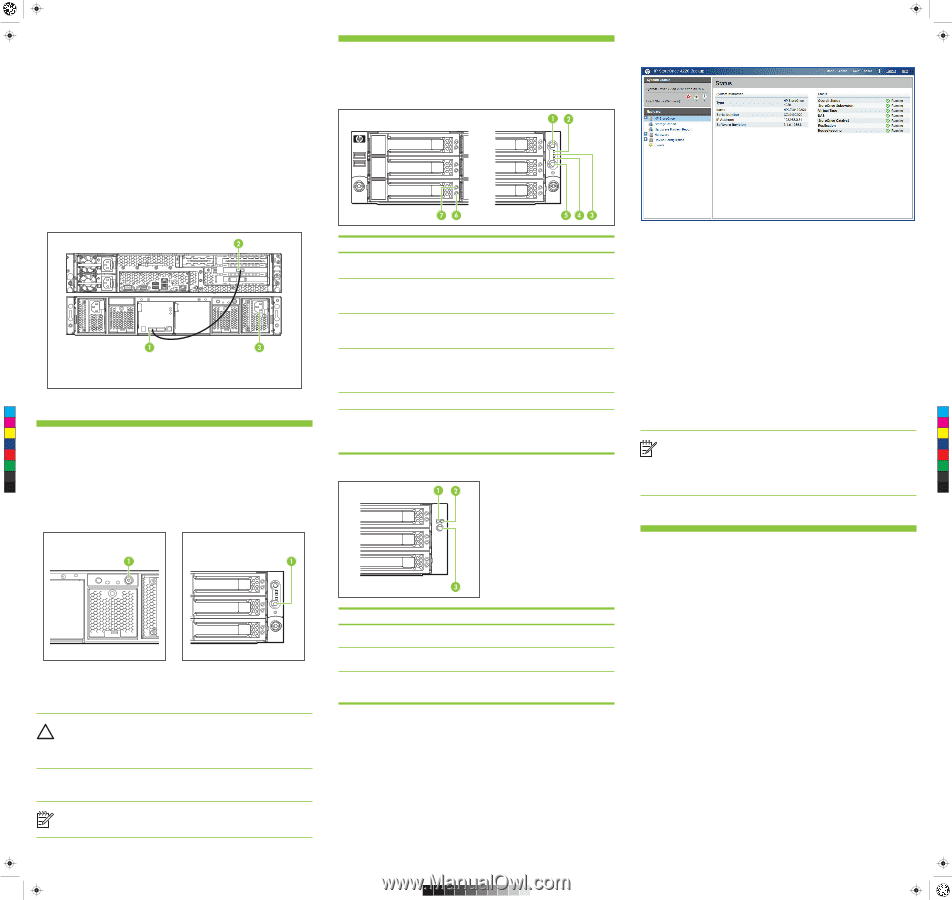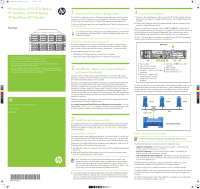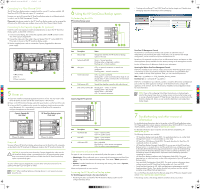HP StoreOnce D2D4324 HP StoreOnce 4210/4220 Backup Start here poster (BB854-90 - Page 2
Using the HP StoreOnce Backup system, Troubleshooting and other sources of, information, Power
 |
View all HP StoreOnce D2D4324 manuals
Add to My Manuals
Save this manual to your list of manuals |
Page 2 highlights
BB854-90901 Euston Eng back.pdf 1 19/09/2012 11:12 Connecting to a Fibre Channel SAN The HP StoreOnce Backup system is supplied with the correct FC card pre-installed. (HP StoreOnce 4210 iSCSI does not support FC connection.) However, you must still connect the HP StoreOnce Backup system to an Ethernet network in order to use the Web Management Console. Please note that devices created on the HP StoreOnce Backup system can be accessed by all hosts on the SAN unless you configure zones on the Fibre Channel Fabric/Switch. Connecting to the Capacity Upgrade Kit (optional) Install the rail kit and expansion model immediately below or above the HP StoreOnce Backup system, as described in Section 3. 1. To ensure correct keying, first connect the supplied cable to the IN connector on the rear of the Capacity Upgrade Kit. 2. Connect the other end of the cable to the port labeled "Port 1E" on the RAID P212 PCI-e card on the rear of the HP StoreOnce Backup system. 3. Use the supplied power cords to connect the Capacity Upgrade Kit to the mains power supply. 6 Using the HP StoreOnce Backup system Understanding the LEDs HP StoreOnce Backup system • Creating and modifying VTL and NAS StoreOnce backup targets and Catalyst stores • Managing replication relationships and housekeeping 1 IN connector 2 Port 1E 3 Power connector C M Y CM 5 Power on MY CY 1. If you have installed a Capacity Upgrade Kit power it on first. You may need to hold CMY down the power on button (on the rear of the unit) for a few seconds. K 2. Power on the HP StoreOnce Backup system (the power button is on the front of the unit). 3. As long as DHCP is enabled on the network, the appliance should now be accessible across the network. If it is not enabled, you must use StoreOnce CLI commands to configure the appliance on the network. Capacity Upgrade Kit (rear view) HP StoreOnce Backup system (front view) 1 Power On button 1 Power On button Power off To power off your HP StoreOnce Backup system always use the StoreOnce CLI commands, as described in the HP StoreOnce CLI Reference Guide on the HP StoreOnce Backup CD. CAUTION: If you need to power down the Capacity Upgrade Kit, make sure the HP StoreOnce Backup system is powered down first. This ensures that the system does not erroneously mark the drives as failed when the HP StoreOnce Backup system is powered up again. To power off the Capacity Upgrade Kit, press the Power On button and wait for the system power LED to go from green to amber. NOTE: When installing/replacing a hot-plug device, it is not necessary to power down the units. Item Description Status 1 Beacon LED Steady blue identifies the HP StoreOnce Backup system in the rack 2 System health LED Green = Normal operation Flashing amber = Degraded condition Flashing red = Critical condition 3&4 LAN port Off = no network connection or network not configured Flashing green = network connection 5 Power button LED Off = no power connected Steady green = power connected, device ready for use Steady amber = device switched off or in hibernation with power connected 6 Disk beacon LED Steady blue identifies a specific disk within the unit 7 Disk online/activity LED Steady green = online, no activity Flashing green = disk activity Steady amber = disk failed Off = no network connection Capacity Upgrade Kit (optional) StoreOnce CLI Management Console The StoreOnce Command Line Interface (CLI) provides an alternative way of administering and monitoring the system. Some tasks, such as network and storage configuration, can be carried out only from the StoreOnce CLI. StoreOnce CLI commands must be run from an SSH terminal session and require an SSH client application (freely available from the internet) running on the management console. See the HP StoreOnce CLI Reference Guide for more information. Accessing the Web or StoreOnce Management Console If DHCP is enabled on your network, simply connect to the Web Management Console or StoreOnce CLI from any machine connected to the network using the default host name printed on the top of the appliance. Enter your user name and password. Web: https: or StoreOnce CLI: ssh @ If DHCP is not enabled on your network, connect a console to the monitor and keyboard ports on the rear of the appliance and log in to the StoreOnce CLI to configure the appliance on the network. See the HP StoreOnce Installation and Configuration Guide for more information. NOTE: If you will be configuring Virtual Tape Library devices as backup targets, install all the required Tape drivers on backup servers and ensure the backup server is running software that supports HP Tape libraries. Tape drivers can be found on the StoreOnce Backup CD. Drivers are not needed for NAS Share and Catalyst Store backup targets. Item Description 1 Heartbeat LED 2 Fault LED 3 UID button/LED Status Green = System activity Off = No system activity Amber = Fault condition Off = No fault condition Blue = Identified Blue flashing = Active remote management Off = No active remote management User accounts and passwords Two types of user account are set up automatically when the system is installed: • Administrator: Allows authorized users to create and edit management and StoreOnce functions. They can also create and manage users. User name = Admin; password = admin. • Operator: Provides limited access for monitoring and viewing. User name = Operator; password = operator. Names and passwords are case sensitive. Accessing the HP StoreOnce Backup system The Web Management Console is the main interface for: • Monitoring the status and health of the HP StoreOnce Backup system and all configured backup devices 7 Troubleshooting and other sources of information For troubleshooting information, refer to the guides on the HP StoreOnceBackup system CD. These guides also contain reference information about iSCSI andRAID. If you cannot resolve problems, contact HP Support at www.hp.com/support. For the latest information about computer, OS and software compatibility, see www.hp.com/go/ebs. The following documents are available: • HP StoreOnce Backup User Guide (PDF): This guide describes how to use the Web Management Console. It is also available as online help. • HP StoreOnce CLI Reference Guide (PDF): This guide describes the StoreOnce CLI commands and how to use them. • HP StoreOnce Backup Concepts Guide (PDF): If you are new to the HP StoreOnce Backup system, it is a good idea to read this guide before you configure your system. It describes the StoreOnce technology and advises how to plan the workload being placed on the HP StoreOnce Backup system in order to optimize performance and minimize the impact of deduplication, replication and housekeeping operations competing for resources. • HP StoreOnce Backup Installation and Configuration Guide (PDF): This guide describes how to install and carry out the initial configuration of your HP StoreOnce Backup system. • Linux and UNIX Configuration Guide (PDF): This guide contains information about configuring and using HP StoreOnce Backup systems with Linux and UNIX. • StoreOnce Best Practices for VTL, NAS and Replication implementations and ISV Impelementation Guides: These guides describe best practices and also include examples using different backup applications. You can find these documents from the Manuals page of the HP Business Support Center website: http://www.hp.com/support/manuals. In the Storage section, click Storage Solutions and then select your product.