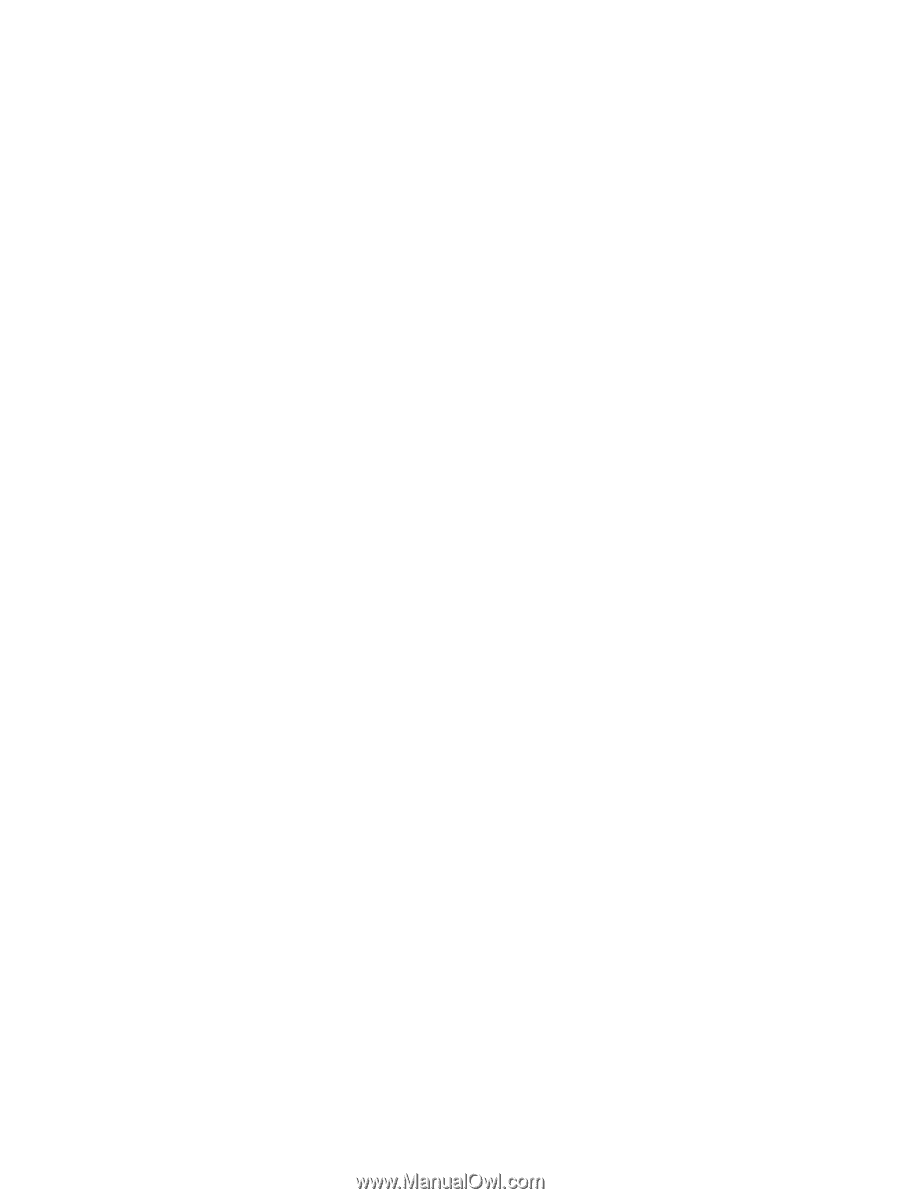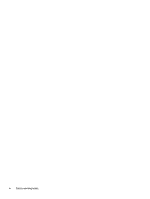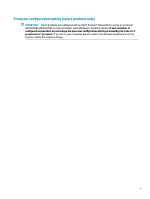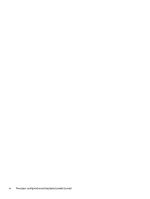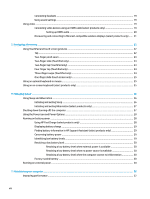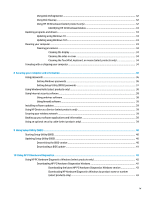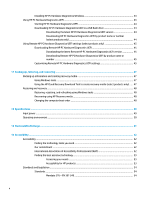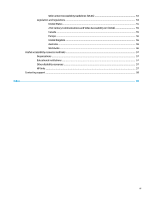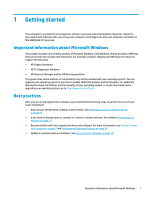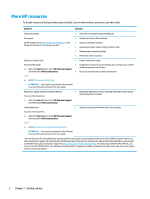Using Disk Defragmenter
..................................................................................................................
32
Using Disk Cleanup
............................................................................................................................
32
Using HP 3D DriveGuard (select products only)
................................................................................
32
Identifying HP 3D DriveGuard status
..............................................................................
33
Updating programs and drivers
..........................................................................................................................
33
Updating using Windows 10
..............................................................................................................
33
Updating using Windows 10 S
...........................................................................................................
33
Cleaning your computer
......................................................................................................................................
33
Cleaning procedures
..........................................................................................................................
34
Cleaning the display
........................................................................................................
34
Cleaning the sides or cover
.............................................................................................
34
Cleaning the TouchPad, keyboard, or mouse (select products only)
.............................
34
Traveling with or shipping your computer
..........................................................................................................
34
8
Securing your computer and information
.......................................................................................................
36
Using passwords
..................................................................................................................................................
36
Setting Windows passwords
.............................................................................................................
36
Setting Setup Utility (BIOS) passwords
.............................................................................................
37
Using Windows Hello (select products only)
.......................................................................................................
38
Using Internet security software
.........................................................................................................................
38
Using antivirus software
...................................................................................................................
38
Using
firewall
software
.....................................................................................................................
38
Installing software updates
.................................................................................................................................
39
Using HP Device as a Service (select products only)
...........................................................................................
39
Securing your wireless network
..........................................................................................................................
39
Backing up your software applications and information
....................................................................................
39
Using an optional security cable (select products only)
.....................................................................................
39
9
Using Setup Utility (BIOS)
.............................................................................................................................
40
Starting Setup Utility (BIOS)
................................................................................................................................
40
Updating Setup Utility (BIOS)
..............................................................................................................................
40
Determining the BIOS version
...........................................................................................................
40
Downloading a BIOS update
..............................................................................................................
41
10
Using HP PC Hardware Diagnostics
..............................................................................................................
42
Using HP PC Hardware Diagnostics Windows (select products only)
.................................................................
42
Downloading HP PC Hardware Diagnostics Windows
.......................................................................
42
Downloading the latest HP PC Hardware Diagnostics Windows version
.......................
43
Downloading HP Hardware Diagnostics Windows by product name or number
(select products only)
.....................................................................................................
43
ix