HP Stream 14-ax000 User Guide - Page 18
Left side
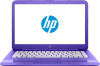 |
View all HP Stream 14-ax000 manuals
Add to My Manuals
Save this manual to your list of manuals |
Page 18 highlights
Left side Component (1) (2) (3) (4) (5) (6) Security cable slot HDMI port USB SuperSpeed ports (2) Description Attaches an optional security cable to the computer. NOTE: The security cable is designed to act as a deterrent, but it may not prevent the computer from being mishandled or stolen. Connects an optional video or audio device, such as a highdefinition television, any compatible digital or audio component, or a high-speed High-Definition Multimedia Interface (HDMI) device. Connect a USB device, such as a cell phone, camera, activity tracker, or smartwatch, and provide high-speed data transfer. USB port Connects a USB device, such as a cell phone, camera, activity tracker, or smartwatch, and provides data transfer. Audio-out (headphone)/Audio-in (microphone) combo jack Memory card reader Connects optional powered stereo speakers, headphones, earbuds, a headset, or a television audio cable. Also connects an optional headset microphone. This jack does not support optional standalone microphones. WARNING! To reduce the risk of personal injury, adjust the volume before putting on headphones, earbuds, or a headset. For additional safety information, refer to the Regulatory, Safety, and Environmental Notices. To access this guide: ▲ Select the Start button, select HP Help and Support, and then select HP Documentation. NOTE: When a device is connected to the jack, the computer speakers are disabled. Reads optional memory cards that enable you to store, manage, share, or access information. To insert a card: 1. Hold the card label-side up, with connectors facing the computer. 2. Insert the card into the memory card reader, and then press in on the card until it is firmly seated. To remove a card: 6 Chapter 2 Getting to know your computer















