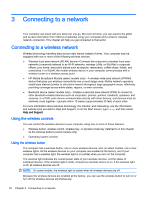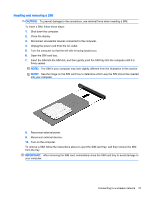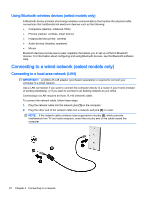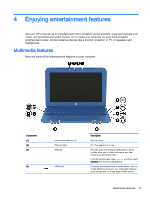HP Stream Notebook - 11-d010wm User Guide - Page 31
Inserting and removing a SIM, CAUTION, IMPORTANT
 |
View all HP Stream Notebook - 11-d010wm manuals
Add to My Manuals
Save this manual to your list of manuals |
Page 31 highlights
Inserting and removing a SIM CAUTION: To prevent damage to the connectors, use minimal force when inserting a SIM. To insert a SIM, follow these steps: 1. Shut down the computer. 2. Close the display. 3. Disconnect all external devices connected to the computer. 4. Unplug the power cord from the AC outlet. 5. Turn the computer so that the left side is facing toward you. 6. Open the SIM card tray.. 7. Insert the SIM into the SIM slot, and then gently push the SIM tray into the computer until it is firmly seated. NOTE: The SIM in your computer may look slightly different from the illustration in this section. NOTE: See the image on the SIM card tray to determine which way the SIM should be inserted into your computer. 8. Reconnect external power. 9. Reconnect external devices. 10. Turn on the computer. To remove a SIM, follow the instructions above to eject the SIM card tray, and then remove the SIM from the tray. IMPORTANT: After removing the SIM card, immediately close the SIM card tray to avoid damage to your computer. Connecting to a wireless network 21