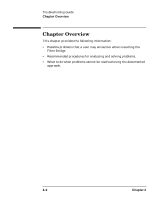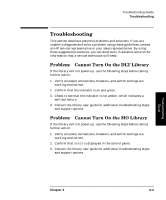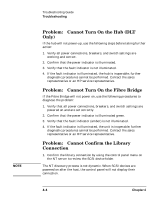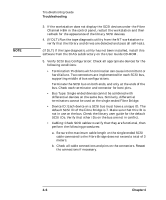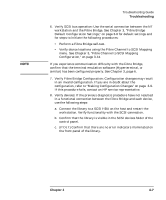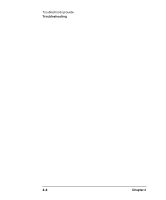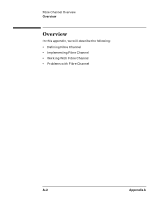HP Surestore 28/48-Slot with DLT7000 HP SureStore Fibre Channel SCSI Bridge 21 - Page 56
default SCSI ID of the Fibre Bridge is 7. Make sure that this ID is
 |
View all HP Surestore 28/48-Slot with DLT7000 manuals
Add to My Manuals
Save this manual to your list of manuals |
Page 56 highlights
NOTE Troubleshooting Guide Troubleshooting 3. If the workstation does not display the SCSI devices under the Fibre Channel HBA in the control panel, restart the workstation and then recheck for the appearance of the library SCSI devices. 4. (If DLT) Run the tape diagnostic utility from the NT workstation to verify that the library and drives are detected and pass all self-tests. (If DLT) If the tape diagnostic utility has not been installed, install this software from the DIAG subdirectory on the User Guide CD-ROM. 5. Verify SCSI Bus Configuration: Check all appropriate devices for the following conditions: • Termination: Problems with termination can cause intermittent or hard failure. Two connectors are implemented for each SCSI bus, supporting middle of bus configurations. Terminate the SCSI bus on both ends, and only at the ends of the bus. Check each terminator and connector for bent pins. • Bus Type: Single-ended devices cannot be combined with differential devices on the same bus. Similarly, differential terminators cannot be used on the single-ended Fibre Bridge. • Device ID: Each device on a SCSI bus must have a unique ID. The default SCSI ID of the Fibre Bridge is 7. Make sure that this ID is not in use on the bus. Check the library user guide for the default SCSI IDs. Verify that other IDs on the bus are not in conflict. • Cabling: Check SCSI cables to verify that they are functional, then perform the following procedures: a. Be sure the maximum cable length on the single-ended SCSI cable connected to the Fibre Bridge does not exceed a total of 3 meters. b. Check all cable connections and pins on the connectors. Reseat the connections if necessary. 4- 6 Chapter 4