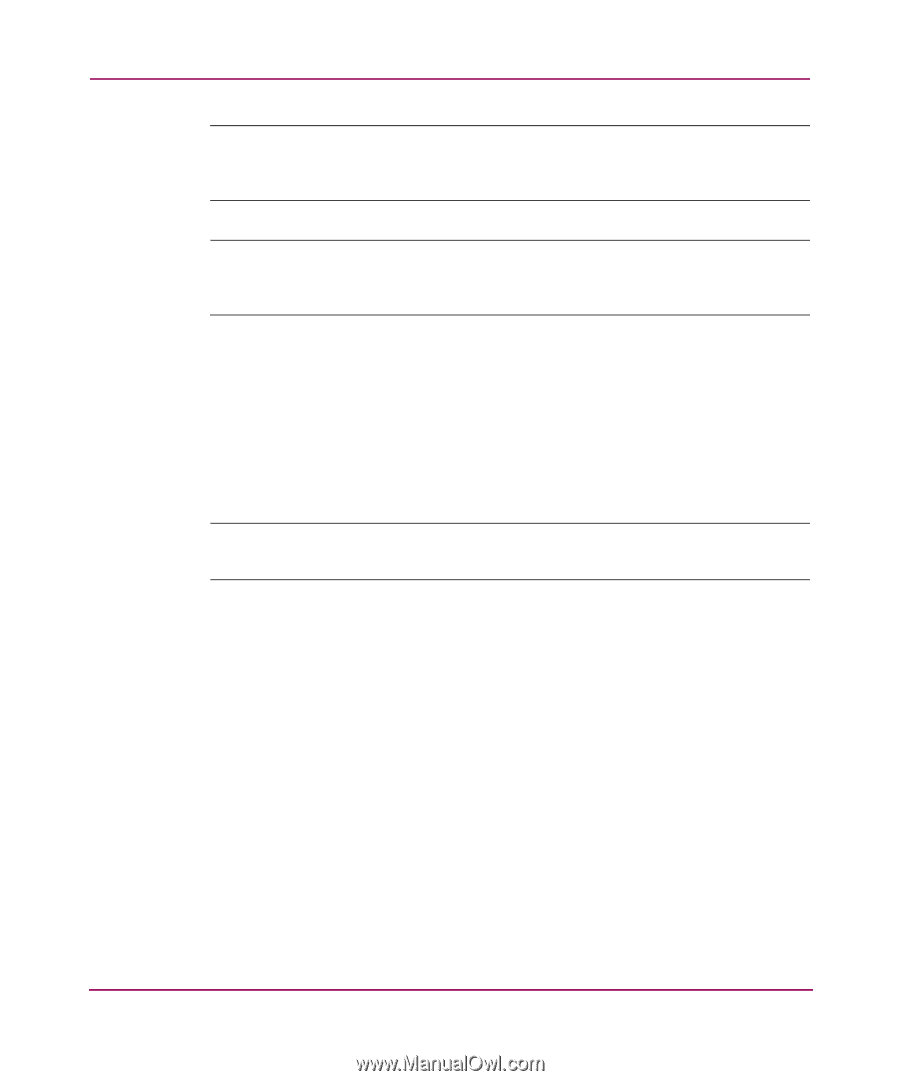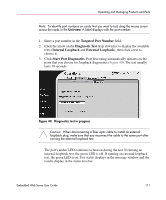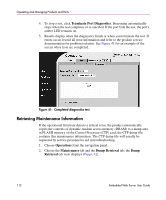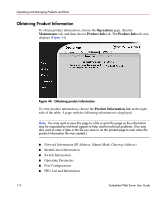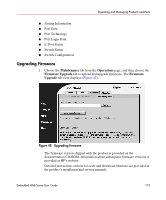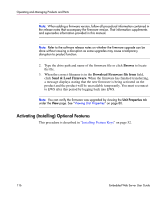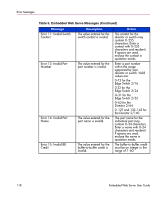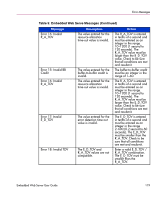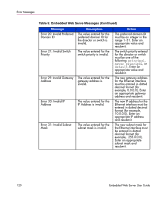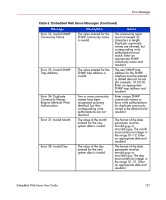HP Surestore 64 FW 05.01.00 and SW 07.01.00 HP StorageWorks Embedded Web Serve - Page 116
Activating (Installing) Optional Features, Browse, Download Firmware file
 |
View all HP Surestore 64 manuals
Add to My Manuals
Save this manual to your list of manuals |
Page 116 highlights
Operating and Managing Products and Parts Note: When adding a firmware version, follow all procedural information contained in the release notes that accompany the firmware version. That information supplements and supersedes information provided in this manual. Note: Refer to the software release notes on whether the firmware upgrade can be done without causing a disruption as some upgrades may cause a temporary disruption to product function. 2. Type the drive path and name of the firmware file or click Browse to locate the file. 3. When the correct filename is in the Download Firmware file from field, click Send & Load Firmware. When the firmware has finished transferring, a message displays stating that the new firmware is being activated on the product and the product will be unavailable temporarily. You must reconnect to EWS after this period by logging back into EWS. Note: You can verify the firmware was upgraded by viewing the Unit Properties tab under the View page. See "Viewing Unit Properties" on page 80. Activating (Installing) Optional Features This procedure is described in "Installing Feature Keys" on page 52. 116 Embedded Web Server User Guide