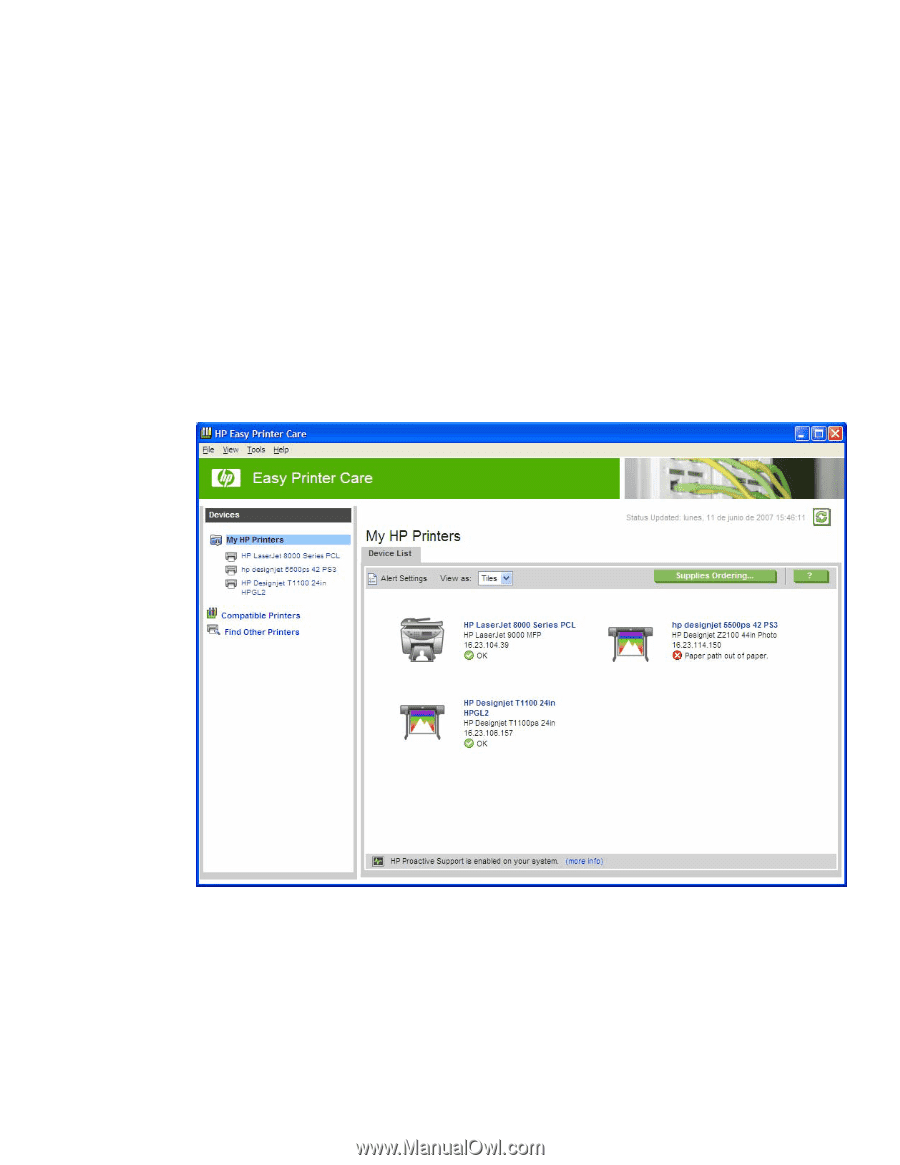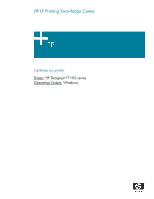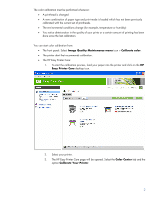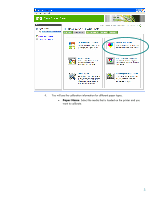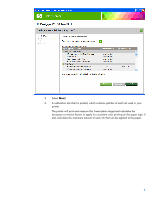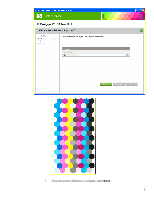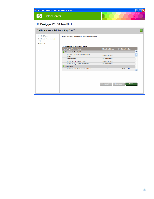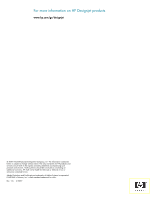HP T1100 HP Designjet T1100 Printing Guide [HP-GL/2 Driver] - Calibrate my pri - Page 2
Image Quality Maintenance menu, Calibrate color, Easy Printer Care, Color Center, Calibrate Your - paper
 |
UPC - 883585044979
View all HP T1100 manuals
Add to My Manuals
Save this manual to your list of manuals |
Page 2 highlights
The color calibration must be performed whenever: • A printhead is changed • A new combination of paper type and print mode is loaded which has not been previously calibrated with the current set of printheads. • The environmental conditions change (for example, temperature or humidity) • You notice deterioration in the quality of your prints or a certain amount of printing has been done since the last calibration. You can start color calibration from: • The front panel: Select Image Quality Maintenance menu icon > Calibrate color. • The printer alert that recommends calibration. • The HP Easy Printer Care: 1. To start the calibration process, load your paper into the printer and click on the HP Easy Printer Care desktop icon. 2. Select your printer. 3. The HP Easy Printer Care page will be opened. Select the Color Center tab and the option Calibrate Your Printer. 2