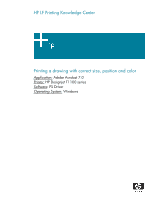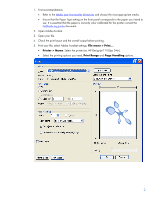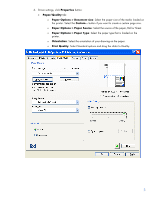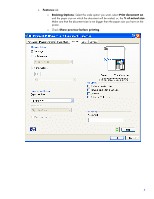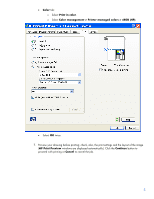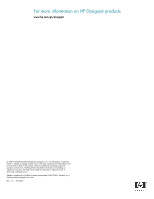HP T1100 HP Designjet T1100 Printing Guide [PS Driver] - Printing with a right - Page 2
Printer > Name, Print Range, Handling, Open Adobe Acrobat. - t1100ps
 |
UPC - 883585044979
View all HP T1100 manuals
Add to My Manuals
Save this manual to your list of manuals |
Page 2 highlights
1. First recommendations: • Refer to the Media type functionality & features and choose the most appropriate media. • Ensure that the Paper Type setting on the front panel corresponds to the paper you intend to use. It is essential that the paper is correctly color calibrated for the printer; consult the Calibrate my printer document. 2. Open Adobe Acrobat. 3. Open your file. 4. Check the print layout and the overall output before printing. 5. Print your file; select Adobe Acrobat settings; File menu > Print...: • Printer > Name: Select the printer (ex. HP Designjet T1100ps 24in). • Select the printing options you need, Print Range and Page Handling options. 2

1.
First recommendations:
•
Refer to the
Media type functionality & features
and choose the most appropriate media.
•
Ensure that the Paper Type setting on the front panel corresponds to the paper you intend to
use. It is essential that the paper is correctly color calibrated for the printer; consult the
Calibrate my printer
document.
2.
Open Adobe Acrobat.
3.
Open your file.
4.
Check the print layout and the overall output before printing.
5.
Print your file; select Adobe Acrobat settings;
File menu > Print…
:
•
Printer > Name
: Select the printer (ex. HP Designjet T1100ps 24in).
•
Select the printing options you need,
Print Range
and
Page Handling
options.
2