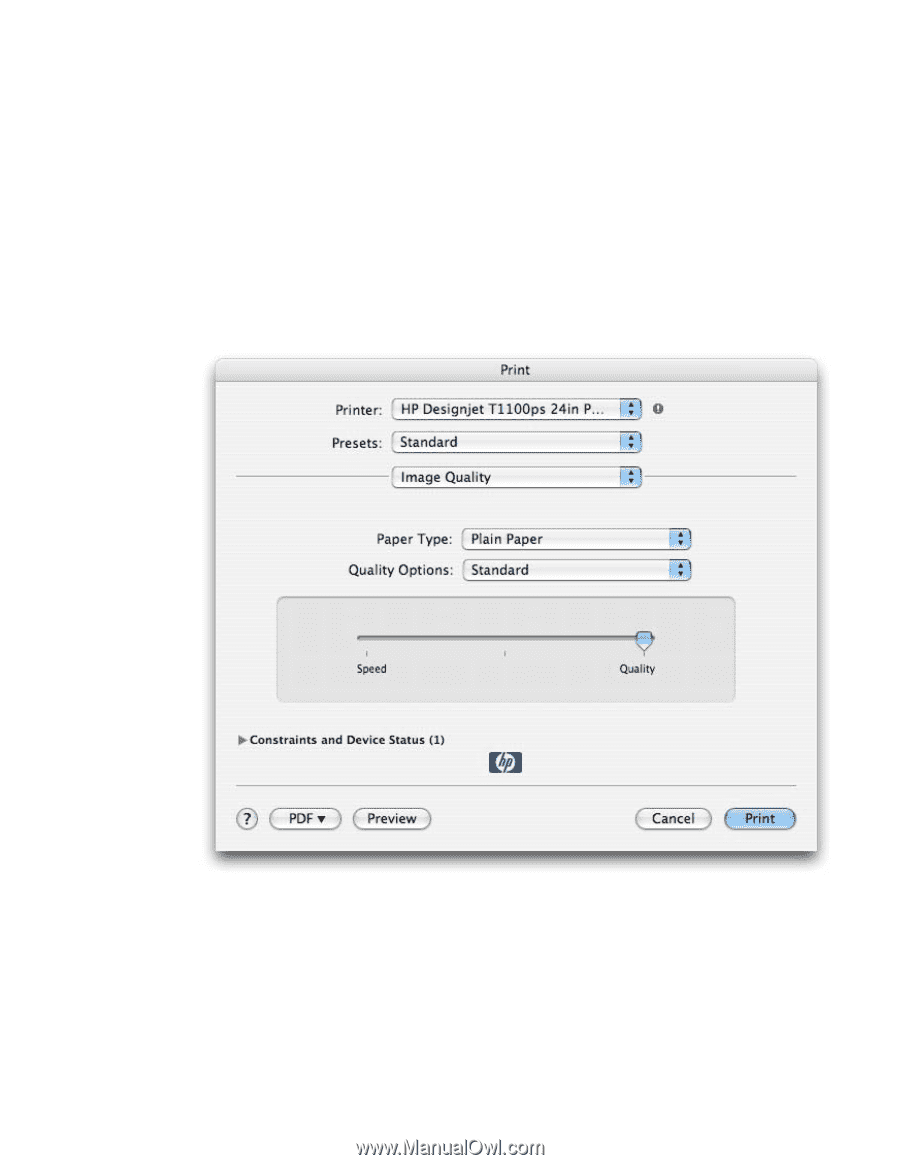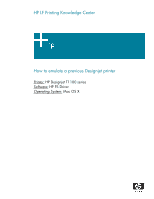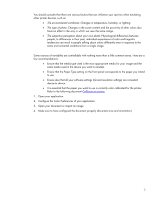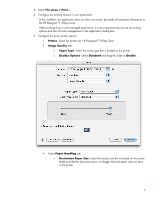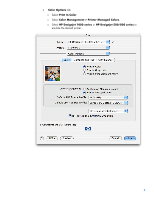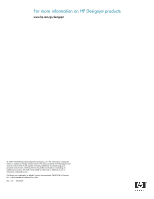HP T1100 HP Designjet T1100 Printing Guide [PS Driver] - Proof another printer - Page 3
Printer, Image Quality, Paper Type, Quality Options, Standard, Quality, Paper Handling - t1100ps
 |
UPC - 883585044979
View all HP T1100 manuals
Add to My Manuals
Save this manual to your list of manuals |
Page 3 highlights
5. Select File menu > Print...: 6. Configure the printing options in your application. In this workflow, the application does no color conversion, but sends all necessary information to the HP Designjet T1100ps printer. When printing from a color-managed application, it is very important that you set up printing options and turn off color management in the application dialog box. 7. Configure the driver printer options: • Printer: Select the printer (ex. HP Designjet T1100ps 24in). • Image Quality tab: o Paper Type: Select the media type that is loaded on the printer. o Quality Options: Select Standard and drag the slider to Quality. • Select Paper Handling tab: o Destination Paper Size: Select the media size that is loaded on the printer. Make sure that the document size is not bigger than the paper size you have in the printer. 3