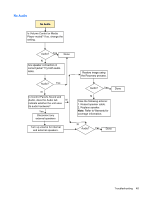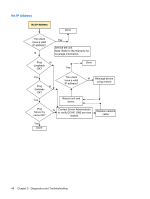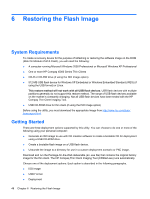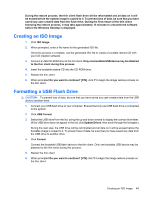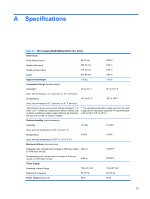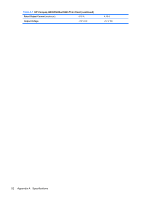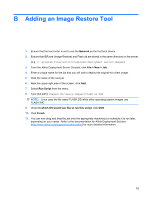HP T5545 Troubleshooting Guide: HP t5630, t5545, t5145, and t5540 Thin Clients - Page 56
Restoring the Flash Image, System Requirements, Getting Started - compaq
 |
UPC - 884420407690
View all HP T5545 manuals
Add to My Manuals
Save this manual to your list of manuals |
Page 56 highlights
6 Restoring the Flash Image System Requirements To create a recovery device for the purpose of reflashing or restoring the software image on the DOM (Disk On Module of ATA Flash), you will need the following: ● A computer running Microsoft Windows 2000 Professional or Microsoft Windows XP Professional ● One or more HP Compaq t5000 Series Thin Clients ● CD-R or CD-RW drive (if using the ISO Image option) ● 512-MB USB flash device for Windows XP Embedded or Windows Embedded Standard (WES) (if using the USB format) or Linux. This restore method will not work with all USB flash devices. USB flash devices with multiple partitions generally do not support this restore method. The range of USB flash devices available on the market is constantly changing. Not all USB flash devices have been tested with the HP Compaq Thin Client Imaging Tool. ● USB CD-ROM drive for thin client (if using the ISO Image option) Before using the utility, you must download the appropriate image from http://www.hp.com/sbso/ bussupport.html. Getting Started There are three deployment options supported by this utility. You can choose to do one or more of the following using your personal computer: ● Generate an ISO image to use with CD creation software to create a bootable CD for deployment using a USB CD-ROM drive. ● Create a bootable flash image on a USB flash device. ● Unbundle the image to a directory for use in a custom deployment scenario or PXE image. Download and run the Package-for-the-Web deliverable (an .exe file) that contains the original factory image for the thin client. The HP Compaq Thin Client Imaging Tool (CRStart.exe) runs automatically. Choose one of the deployment options: Each option is described in the following paragraphs. ● ISO Image ● USB Format ● Deployment 48 Chapter 6 Restoring the Flash Image