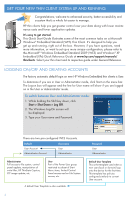HP T5630w Quick Start to Evaluating HP Windows Embedded Standard Th in Clients - Page 2
Get Your New Thin Client System Up And Running. - user mode
 |
UPC - 884962252574
View all HP T5630w manuals
Add to My Manuals
Save this manual to your list of manuals |
Page 2 highlights
Get your new Thin Client system up and running. Congratulations; welcome to enhanced security, better accessibility and a system that's a whole lot easier to manage. HP thin clients help you get greater control over your data along with lower maintenance costs and fewer application updates. It's easy to get started. This Quick Start Guide illustrates some of the most common tasks on a Microsoft Windows® Embedded Standard (WES) Thin Client. It's designed to help you get up and running, right out of the box. However, if you have questions, need more information, or want to set up a more unique configuration, please refer to the Microsoft® Windows Embedded Standard 2009 (WES) and Windows® XP Embedded (XPe) Quick Reference Guide at www.hp.com/support/manuals/ thinclients. Select your thin client and its respective guide under General Reference. Logging on/off and creating accounts The factory automatic default login on new HP Windows Embedded thin clients is User. To determine if you are in User or Administrator mode, click Start on the menu bar. The Log-on box will appear and the line for User name will show if you are logged on in the User or Administrator mode. To switch between User and Administrator mode: 1. While holding the Shift key down, click Start > Shut Down > Log Off. 2. The Windows Log-On screen will be displayed. 3. Type your User name and Password. There are two pre-configured WES Accounts. Default: User Account Administrator Account User name User Administrator Administrator Full access to file system, control panel applets, manipulation of write filter, HP ThinState Capture, FTP image update, etc. User Part of the Power User group restricted to subset of Start Menu items, limited Control Panel access and no File System access, etc. A default User Template is also available. 2 Password User Administrator Default User Template This is the template used when a new user (local or domain) logs onto the device for the first time. This template has policies configured similarly to current User account.