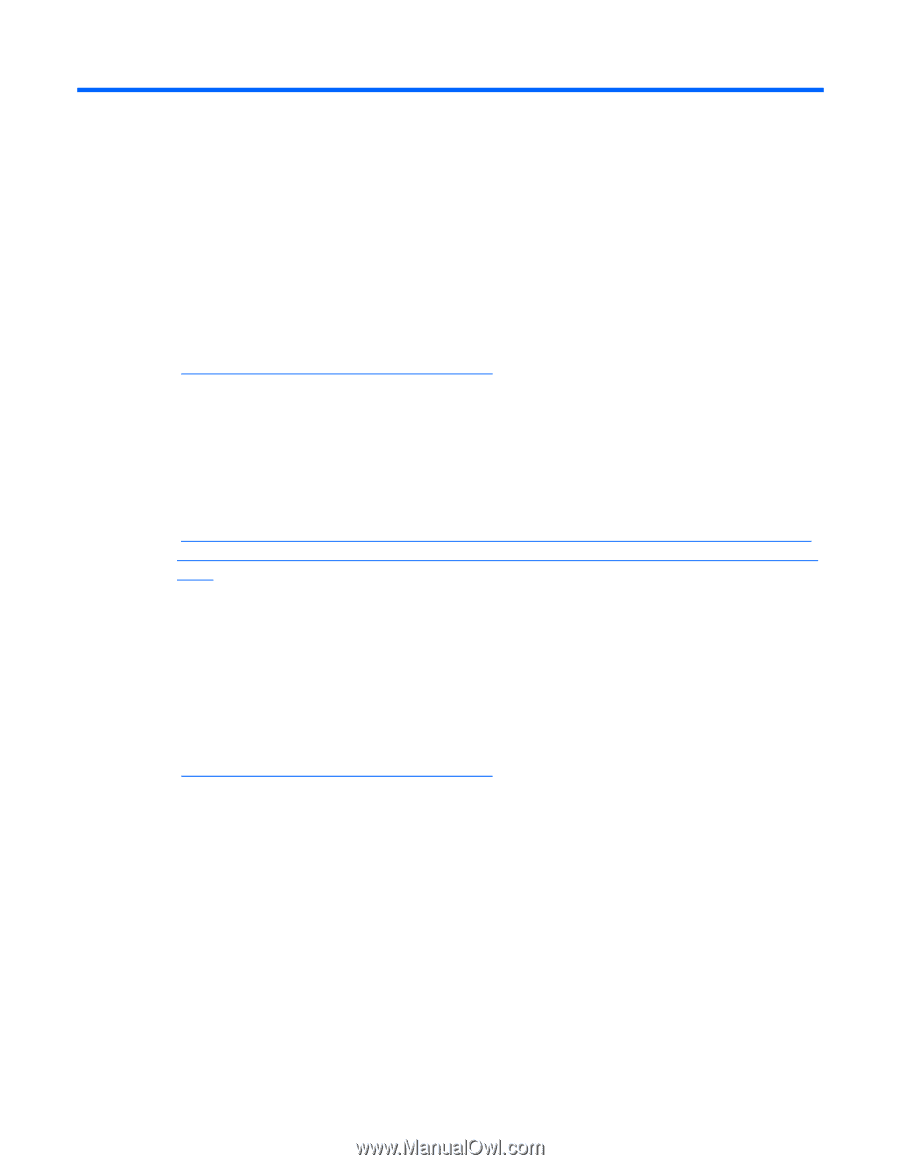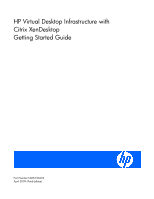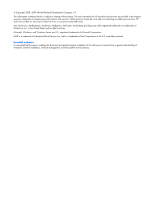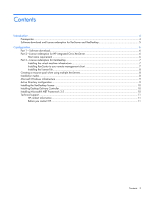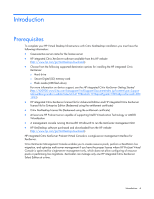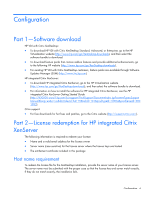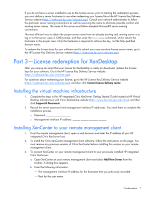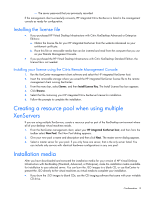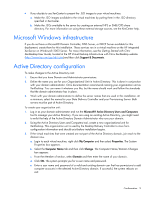HP T5725 HP Virtual Desktop Infrastructure with Citrix XenDesktop Getting Star - Page 4
Introduction, Prerequisites
 |
UPC - 882780693333
View all HP T5725 manuals
Add to My Manuals
Save this manual to your list of manuals |
Page 4 highlights
Introduction Prerequisites To complete your HP Virtual Desktop Infrastructure with Citrix XenDesktop installation you must have the following information: • Case-sensitive server name for the license server • HP integrated Citrix XenServer software available from this HP website (http://www.hp.com/go/XenDesktop-downloads). • Choose from the following supported destination options for installing the HP integrated Citrix XenServer: o Hard drive o Secure Digital (SD) memory card o Flash media (USB flash drive) For more information on device support, see the HP integrated Citrix XenServer Getting Started (http://h20000.www2.hp.com/bizsupport/TechSupport/DocumentIndex.jsp?contentType=Support Manual&lang=en&cc=us&docIndexId=64179&taskId=101&prodTypeId=18964&prodSeriesId=380 1993) • HP integrated Citrix XenServer license file for Advanced Edition and HP integrated Citrix XenServer license file for Enterprise Edition (Redeemed using the entitlement certificate) • Citrix XenDesktop license file (Redeemed using the entitlement certificate) • At least one HP ProLiant server capable of supporting Intel® Virtualization Technology or AMD® Virtualization • A management console running Microsoft® Windows® to run the XenCenter management GUI • HP XenDesktop software purchased and downloaded from the HP website (http://www.hp.com/go/XenDesktop-downloads). HP integrated Citrix XenServer ProLiant Virtual Console is a single-server management interface for XenServer. Citrix XenCenter Management Console enables you to create resource pools, perform a XenMotion live migration, and optimize multi-server management if you have the proper license where HP ProLiant Virtual Console is optimized for single-server management only, which does not allow configuring of resource pools or performing live migrations. XenCenter can manage only one HP integrated Citrix XenServer Select Edition at a time. Introduction 4