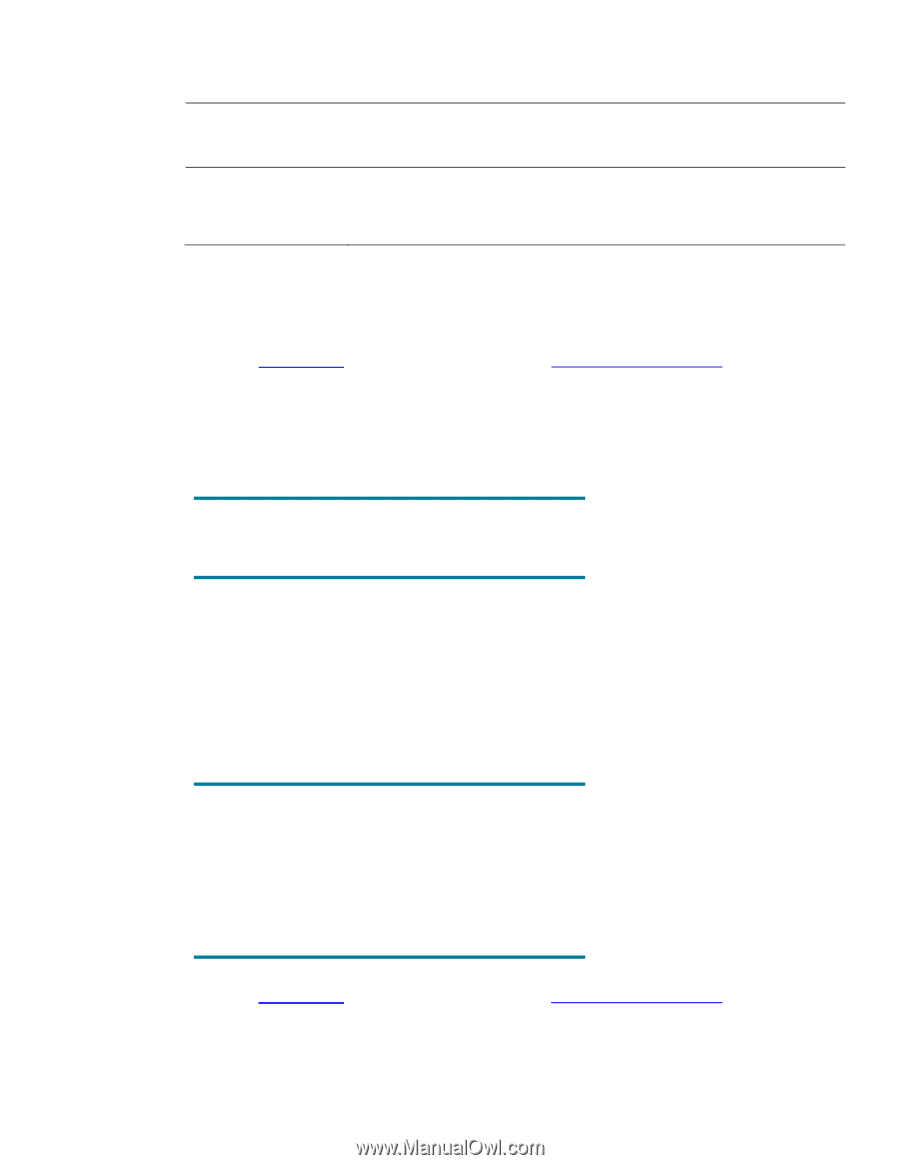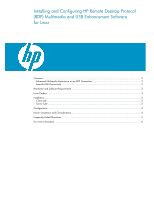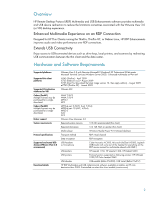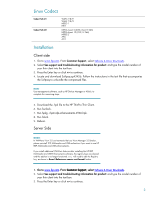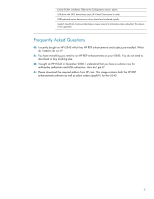HP T5725 Installing and Configuring HP Remote Desktop Protocol (RDP) Multimedi - Page 3
Linux Codecs, Installation - drivers
 |
UPC - 882780693333
View all HP T5725 manuals
Add to My Manuals
Save this manual to your list of manuals |
Page 3 highlights
Linux Codecs Codec Pack #1 Codec Pack #2 WMV 7/8/9 WMA 7/8/9 MPEG-1 MP3 MPEG-4 part 2 (DiVX, Xvid, H.263) MPEG-4 part 10 (AVC, H.264) MPEG-2 AAC AC3 Installation Client side 1. Go to www.hp.com. From Customer Support, select Software & Driver Downloads. 2. Select See support and troubleshooting information for product: and type the model number of your thin client into the text box. 3. Press the Enter key or click >> to continue. 4. Locate and download Softpaq sp43456. Follow the instructions in the text file that accompanies the Softpaq to unbundle the compressed files. NOTE: Use management software, such as HP Device Manager or Alitiris, to complete the remaining steps: 5. Download the .hpk file to the HP ThinPro Thin Client. 6. Run fsunlock. 7. Run hpkg -i hptc-rdp-enhancements-4966.hpk. 8. Run fslock. 9. Reboot. Server Side NOTES: In VMWare View 3.0 environments that use View Manager 3.0 broker, please uninstall TCX Multimedia and USB redirection if you want to use HP RDP Multimedia and USB enhancements. If you install additional VMWare features after installing the HP RDP Multimedia and USB Enhancements software, the registry keys are cleared and the add-on is no longer functional. You will need to edit the Registry key, as shown in Error! Reference source not found. below. 1. Go to www.hp.com. From Customer Support, select Software & Driver Downloads. 2. Select See support and troubleshooting information for product: and type the model number of your thin client into the text box. 3. Press the Enter key or click >> to continue. 3