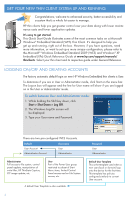HP T5730w Quick Start to Evaluating HP Windows Embedded Standard Th in Clients - Page 6
Managing Your Thin Client
 |
UPC - 884962077931
View all HP T5730w manuals
Add to My Manuals
Save this manual to your list of manuals |
Page 6 highlights
Managing Your Thin Client There are a variety of management options when installing a new or updated image. Management options HP ThinState Capture HP Device Manager HP Client Automation/Altiris Ideal for Simple Thin Client Updates Larger Thin Client deployments PCs, Thin Clients and mixed environments HP ThinState Capture A very simple wizard-based tool is used. Capture an image to deploy to an HP thin client of the same model and hardware configuration. You will need the following: - HP WES thin client with the latest HP image - HP-approved USB drive key Note: USB key must be larger in size than onboard flash disk. 1. Click Start > Control Panel > select HP ThinState Capture icon. 2. Click Next. 3. Insert a USB drive key into a USB connector on the thin client from which you want to capture the image. 4. Click Capture. 5. Click Yes at the warning display. HP ThinState Capture, Version x.xx.xxx Copyright 2006 Hewlett-Packard Development Company, L.P. 6. To complete the process, follow all This utility will capture the image of the onboard thin client Flash disok nan-dssctorree iet onntoitnhesatrttaucchetdioUSnBsFl.ash disk. Capturing the image ... Completed successfully! (xxx seconds) Boot this USB Flash Disk on the target thin client to display the image. Please remove the USB Flash Disk and press any key to reboot. 7. Use the USB drive key to deploy the captured image to other WES licensed devices. HP Device Manager Easily track, configure, upgrade, clone and manage up to thousands of thin client devices. To download software and for more information please visit www.hp.com/support/ devicemanager. HP Client Automation Automate the management of PC and thin client devices, regardless of their physical location. Altiris Deployment Solution Solution offers OS deployment, configuration and software deployment across HP thin client operating systems. To download software and for more information please visit www.hp.com/go/software. Search "HP Client Automation." To download software and for more information please visit www.altiris. com/Products/DeploymentSolution/ hpthinclients.aspx. 6