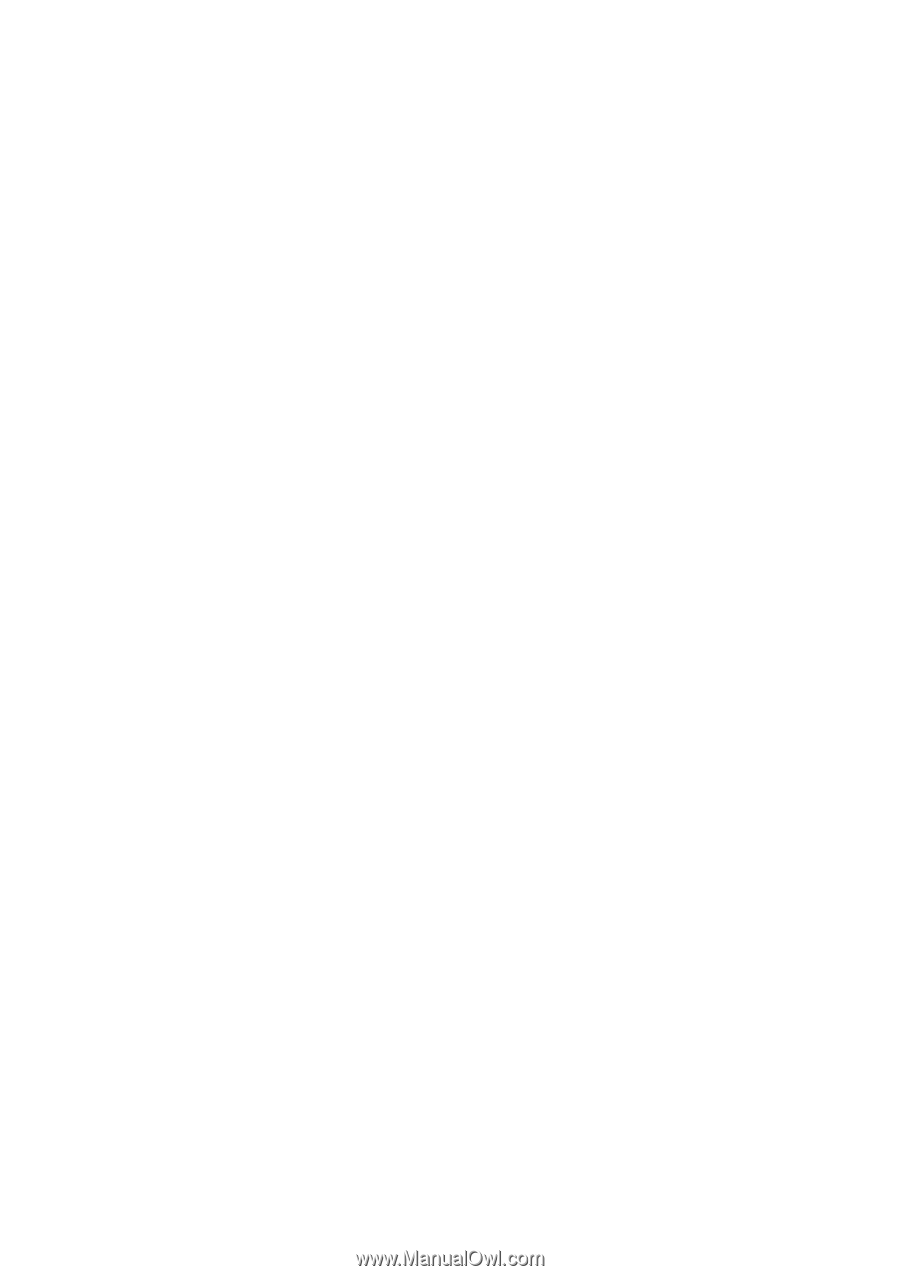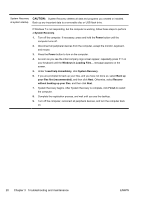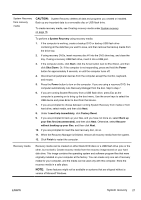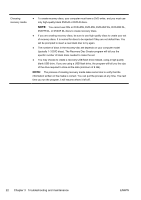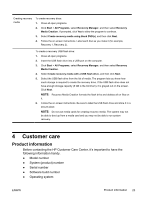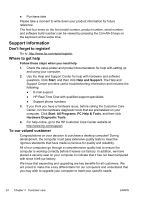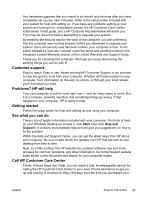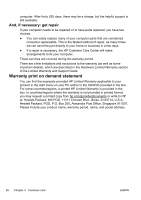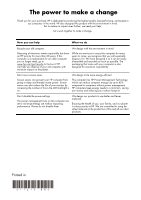HP TouchSmart 310-1033 Getting Started Guide - Page 31
Customer support, Problems? HP will help, Getting started, See what you can
 |
View all HP TouchSmart 310-1033 manuals
Add to My Manuals
Save this manual to your list of manuals |
Page 31 highlights
Any hardware upgrades that you intend to do should only be done after you have completely set up your new computer. Refer to the setup poster included with your system for help with setting up. If you have any problems setting up your system and turning it on, immediately contact the HP Customer Care Center listed earlier in this guide, and a HP Customer Representative will assist you. This must be done first before attempting to upgrade your system. By breaking the security seal on the back of the computer, you are confirming that the computer was working properly before you attempted to upgrade your system. Once the security seal has been broken, your computer is then, to the extent allowed by local law, covered under the terms and conditions listed in the Hardware Limited Warranty section of the Limited Warranty and Support Guide. Thank you for choosing this computer. We hope you enjoy discovering the exciting things you can do with it! Customer support Easy to reach. Easy to use. Award-winning HP Customer Support is our promise to help you get the most from your computer. Whether with tools located on your computer, from information on the web, by phone, or through your local retailer, you'll find what you need. Problems? HP will help Your new computer is built to work right now - and for many years to come. But it is a complex, powerful machine, and sometimes things go wrong. If that happens to your computer, HP is ready to help. Getting started Follow the setup poster for help with setting up and using your computer. See what you can do There's lots of helpful information included with your computer. First look at Help on your Windows desktop (to access it, click Start, then click Help and Support). It contains more detailed help and will give you suggestions on how to fix the problem. Within the Help and Support Center, you can get the latest news from HP about your computer. Be sure to also check the updates from HP that are sent to your desktop from time to time. Next, try a little surfing! The HP website has updated software, tips and tricks, answers for common problems, and other information. Go to the Support website listed earlier in this document and search for your computer model. Call HP Customer Care Center Finally, if these steps don't help, you can reach a real, knowledgeable person by calling the HP Customer Care Center in your area. Phone assistance to get you up and running is covered for thirty (30) days from the time you purchased your ENWW Support information 25