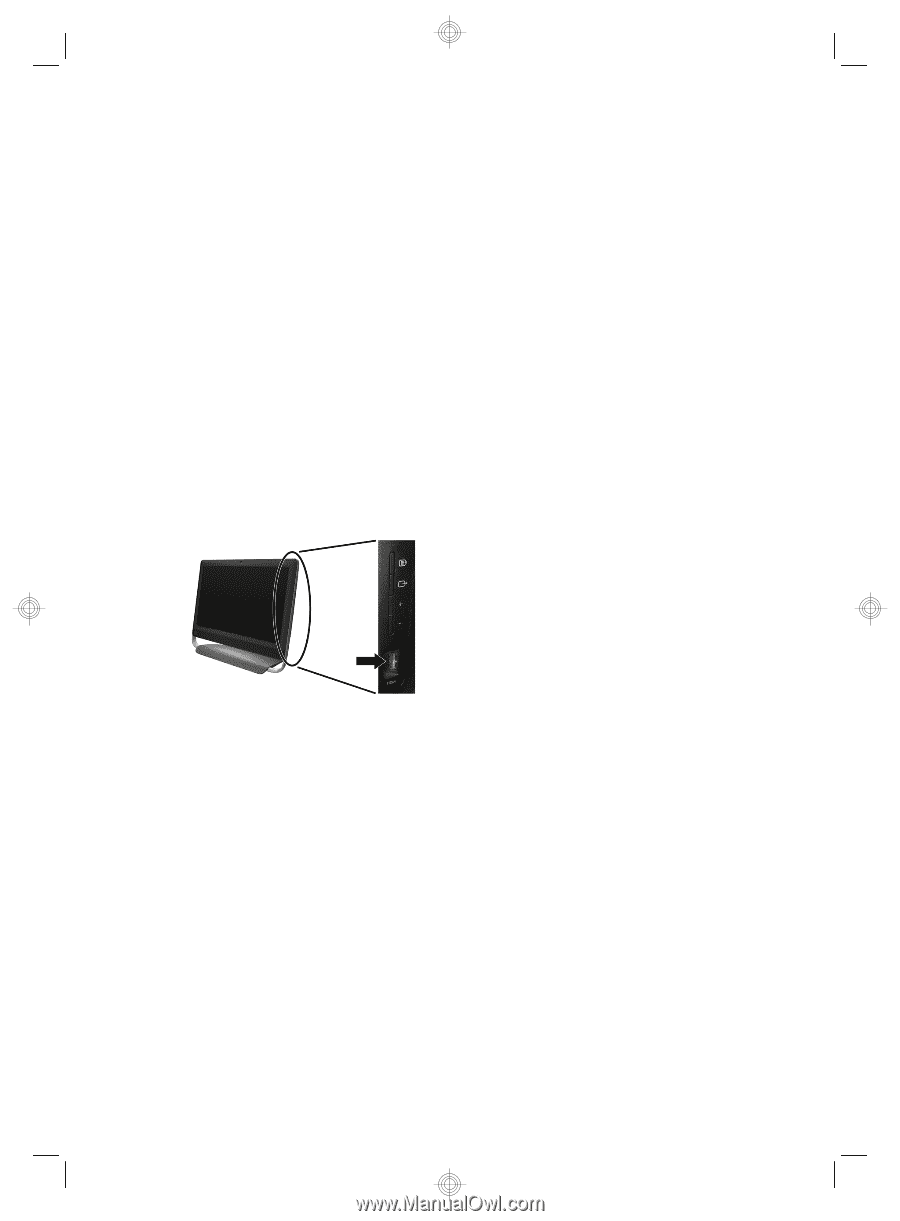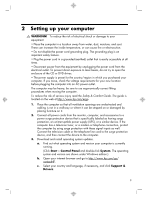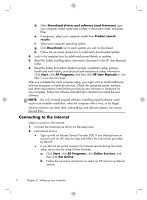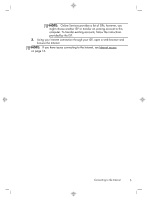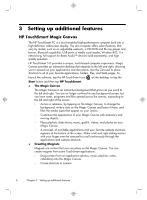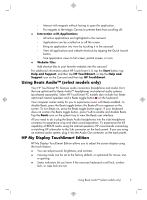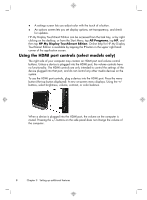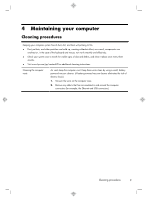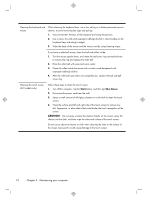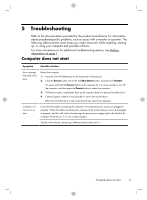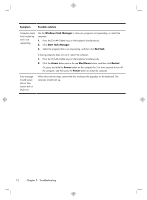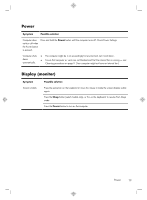HP TouchSmart 520-1031 Quick Setup Guide - Page 12
Using the HDMI port controls select models only
 |
View all HP TouchSmart 520-1031 manuals
Add to My Manuals
Save this manual to your list of manuals |
Page 12 highlights
● A settings screen lets you adjust color with the touch of a button. ● An options screen lets you set display options, set transparency, and check for updates. HP My Display TouchSmart Edition can be accessed from the task tray, or by rightclicking on the desktop, or from the Start Menu, tap All Programs, tap HP, and then tap HP My Display TouchSmart Edition. Online help for HP My Display TouchSmart Edition is available by tapping the ? button in the upper right hand corner of the application screen. Using the HDMI port controls (select models only) The right side of your computer may contain an HDMI port and volume control buttons. Unless a device is plugged into the HDMI port, the volume controls have no functionality. The HDMI controls are only intended to control the settings of the device plugged into that port, and do not control any other media devices on the system. To use the HDMI port controls, plug a device into the HDMI port. Press the menu button (the top button displayed). A new on-screen menu displays. Using the +/buttons, select brightness, volume, contrast, or color balance. When a device is plugged into the HDMI port, the volume on the computer is muted. Pressing the +/- buttons on the side panel does not change the volume of the computer. 8 Chapter 3 Setting up additional features