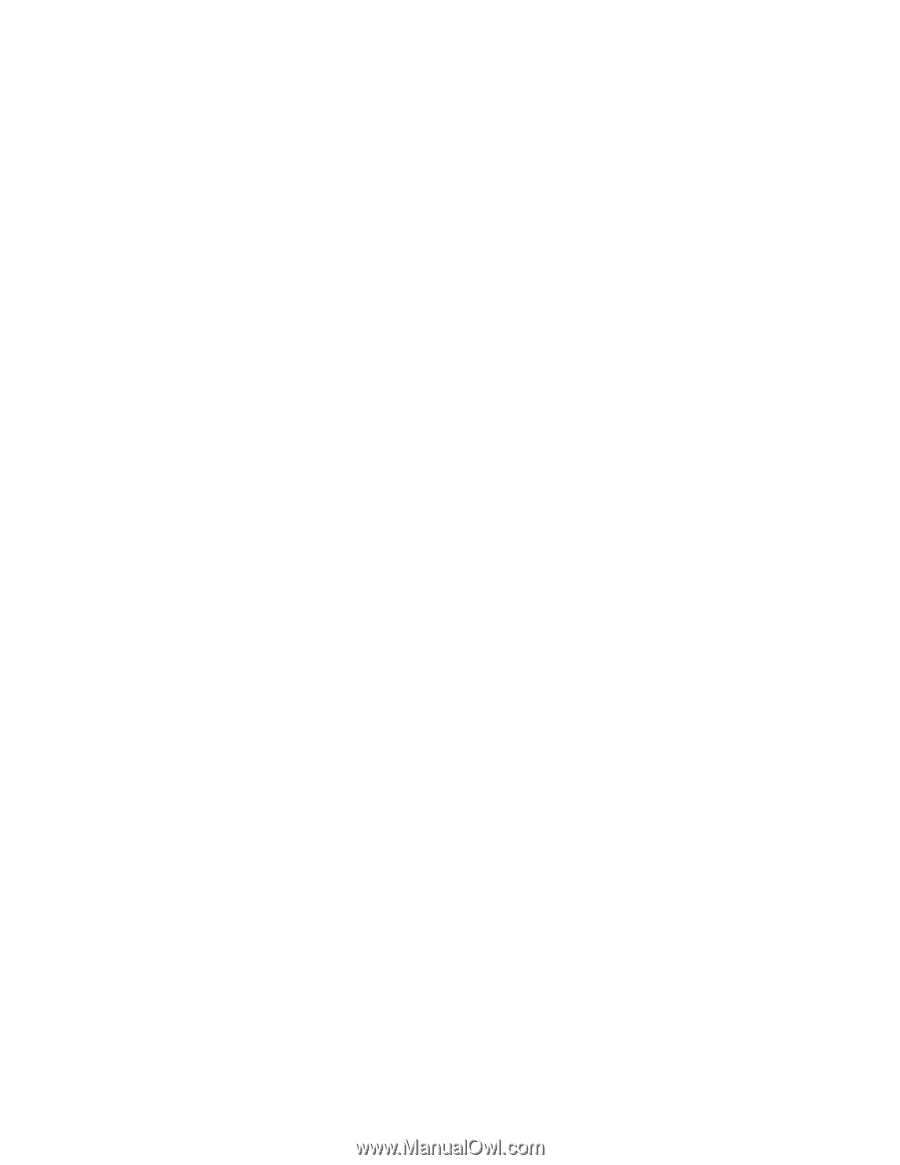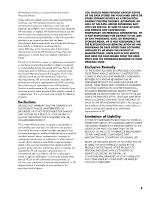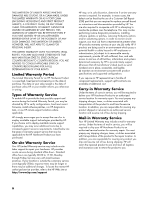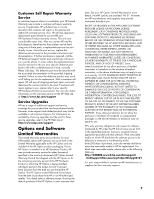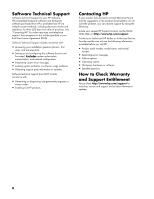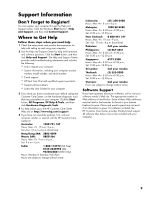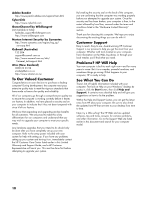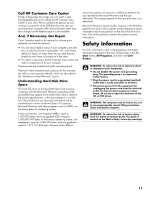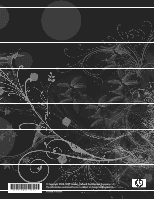HP TouchSmart 600-1300 Limited Warranty and Support Guide - Page 10
To Our Valued Customer, Customer Support, Problems? HP Will Help, See What You Can Do, Adobe Reader
 |
View all HP TouchSmart 600-1300 manuals
Add to My Manuals
Save this manual to your list of manuals |
Page 10 highlights
Adobe Reader http://www.pacific.adobe.com/support/main.html CyberLink http://www.cyberlink.com GameChannel by WildTangent (not available in India) [email protected] http://www.wildtangent.com Norton Internet Security by Symantec http://www.symantec.com/region/reg_ap/ servsupp.html OzEmail (Australia) 132 884 [email protected] http://www.ozemail.com.au/info/ frameset_techsupport.html Xtra (New Zealand) 0800 22 55 98 [email protected] http://www.xtramsn.co.nz To Our Valued Customer Congratulations on your decision to purchase a desktop computer! During development, the computer must pass extensive quality tests to meet the rigorous standards that have made us famous for quality and reliability. All of our computers go through a comprehensive quality test to ensure the computer is working correctly before it leaves our factory. In addition, we have placed a security seal on your computer to indicate that it has not been tampered with since it left our factory. We know that expanding and upgrading are key benefits for all customers. We are proud to make this a key differentiator for our computers and understand that you may wish to upgrade your computer to meet your specific needs. Any hardware upgrades that you intend to do should only be done after you have completely set up your new computer. Refer to the setup poster included with your system for help with setting up. If you have any problems setting up your system and turning it on, immediately contact the HP Customer Care Center listed earlier in this Limited Warranty and Support Guide, and a HP Customer Representative will assist you. This must be done first before attempting to upgrade your system. By breaking the security seal on the back of the computer, you are confirming that the computer was working properly before you attempted to upgrade your system. Once the security seal has been broken, your computer is then, to the extent allowed by local law, covered under the terms and conditions listed in the "Hardware Limited Warranty" section. Thank you for choosing this computer. We hope you enjoy discovering the exciting things you can do with it! Customer Support Easy to reach. Easy to use. Award-winning HP Customer Support is our promise to help you get the most from your computer. Whether with tools located on your computer, from information on the Web, by phone, or through your local retailer, you'll find what you need. Problems? HP Will Help Your new computer is built to work right now-and for many years to come. But it is a complex, powerful machine, and sometimes things go wrong. If that happens to your computer, HP is ready to help. See What You Can Do There's lots of helpful information included with your computer. First look at Help on your Windows® desktop (to access it, click the Start button, then click Help and Support). It contains more detailed help and will give you suggestions on how to fix the problem. Within the Help and Support Center, you can get the latest news from HP about your computer. Be sure to also check the updates from HP that are sent to your desktop from time to time. Next, try a little surfing! The HP Web site has updated software, tips and tricks, answers for common problems, and other information. Go to the Support Web site listed earlier in this document and search for your computer model. 10