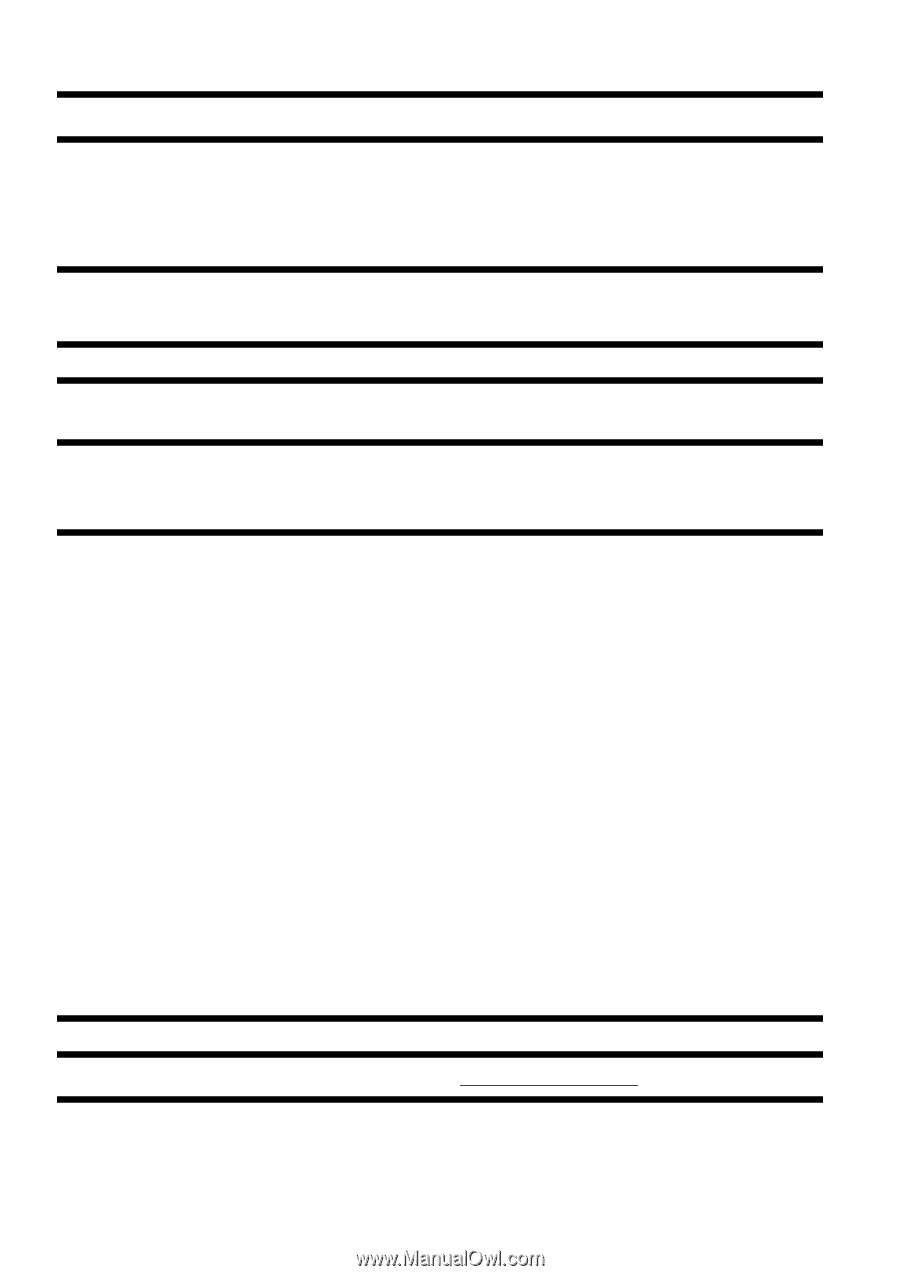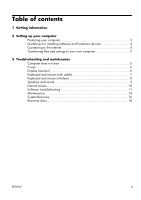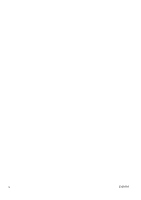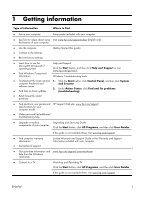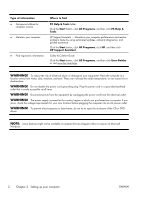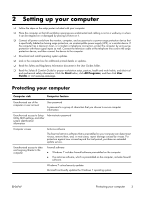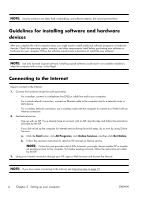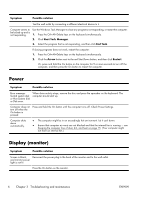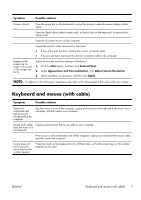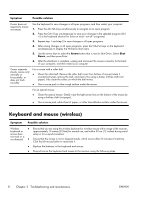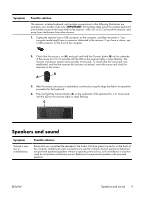HP TouchSmart 600-1400 Getting Started Guide - Page 8
Guidelines for installing software and hardware devices, Connecting to the Internet, Start
 |
View all HP TouchSmart 600-1400 manuals
Add to My Manuals
Save this manual to your list of manuals |
Page 8 highlights
NOTE: Security solutions can deter theft, mishandling, and software attacks, but cannot prevent them. Guidelines for installing software and hardware devices After you complete the initial computer setup, you might want to install additional software programs or hardware devices. Check the operating system, memory, and other requirements listed before purchasing new software or hardware for your computer. Follow the software manufacturer's directions to install the new software. NOTE: Use only licensed original software. Installing copied software could result in an unstable installation, infect the computer with a virus, or be illegal. Connecting to the Internet Steps to connect to the Internet: 1. Connect the hardware (might be sold separately). ◦ For a modem, connect to a telephone line (DSL) or cable line and to your computer. ◦ For a wired network connection, connect an Ethernet cable to the computer and to a network router or LAN device. ◦ For a wireless network connection, use a wireless router with the computer to connect to a WLAN with an Internet connection. 2. Get Internet service. ◦ Sign up with an ISP. If you already have an account with an ISP, skip this step and follow the instructions provided by the ISP. ◦ If you did not set up the computer for Internet service during the initial setup, do so now by using Online Services: a. Click the Start button, click All Programs, click Online Services, and then click Get Online. b. Follow the onscreen instructions to select an ISP and set up Internet service. NOTE: Online Services provides a list of ISPs; however, you might choose another ISP or transfer an existing account to this computer. To transfer existing accounts, follow the instructions provided by the ISP. 3. Using your Internet connection through your ISP, open a Web browser and browse the Internet. NOTE: If you have issues connecting to the Internet, see Internet access on page 10. 4 Chapter 2 Setting up your computer ENWW