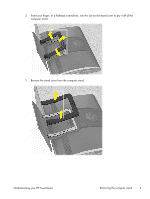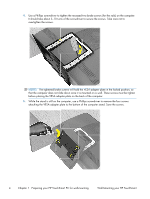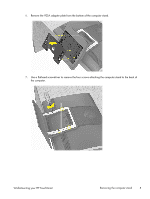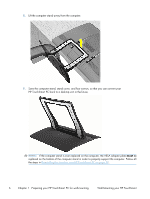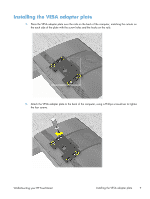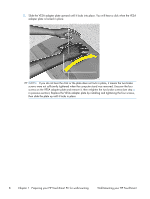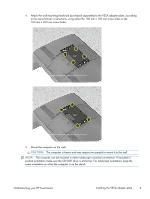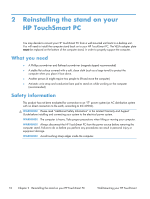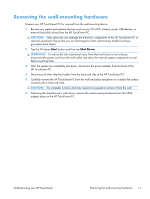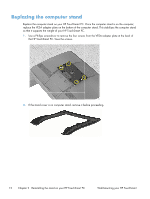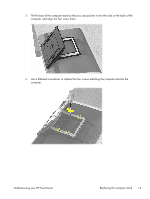HP TouchSmart 610-1050y Wall-Mounting your HP TouchSmart User Guide - Page 12
in previous Replace the VESA adapter plate by installing and tightening the four screws
 |
View all HP TouchSmart 610-1050y manuals
Add to My Manuals
Save this manual to your list of manuals |
Page 12 highlights
3. Slide the VESA adapter plate upward until it locks into place. You will hear a click when the VESA adapter plate is locked in place. NOTE: If you do not hear the click or the plate does not lock in place, it means the two brake screws were not sufficiently tightened when the computer stand was removed. Unscrew the four screws on the VESA adapter plate and remove it, then retighten the two brake screws (see step 4 in previous section). Replace the VESA adapter plate by installing and tightening the four screws, then slide the plate up until it locks in place. 8 Chapter 1 Preparing your HP TouchSmart PC for wall-mounting Wall-Mounting your HP TouchSmart

3.
Slide the VESA adapter plate upward until it locks into place. You will hear a click when the VESA
adapter plate is locked in place.
NOTE:
If you do not hear the click or the plate does not lock in place, it means the two brake
screws were not sufficiently tightened when the computer stand was removed. Unscrew the four
screws on the VESA adapter plate and remove it, then retighten the two brake screws (see step
4
in previous section). Replace the VESA adapter plate by installing and tightening the four screws,
then slide the plate up until it locks in place.
8
Chapter 1
Preparing your HP TouchSmart PC for wall-mounting
Wall-Mounting your HP TouchSmart