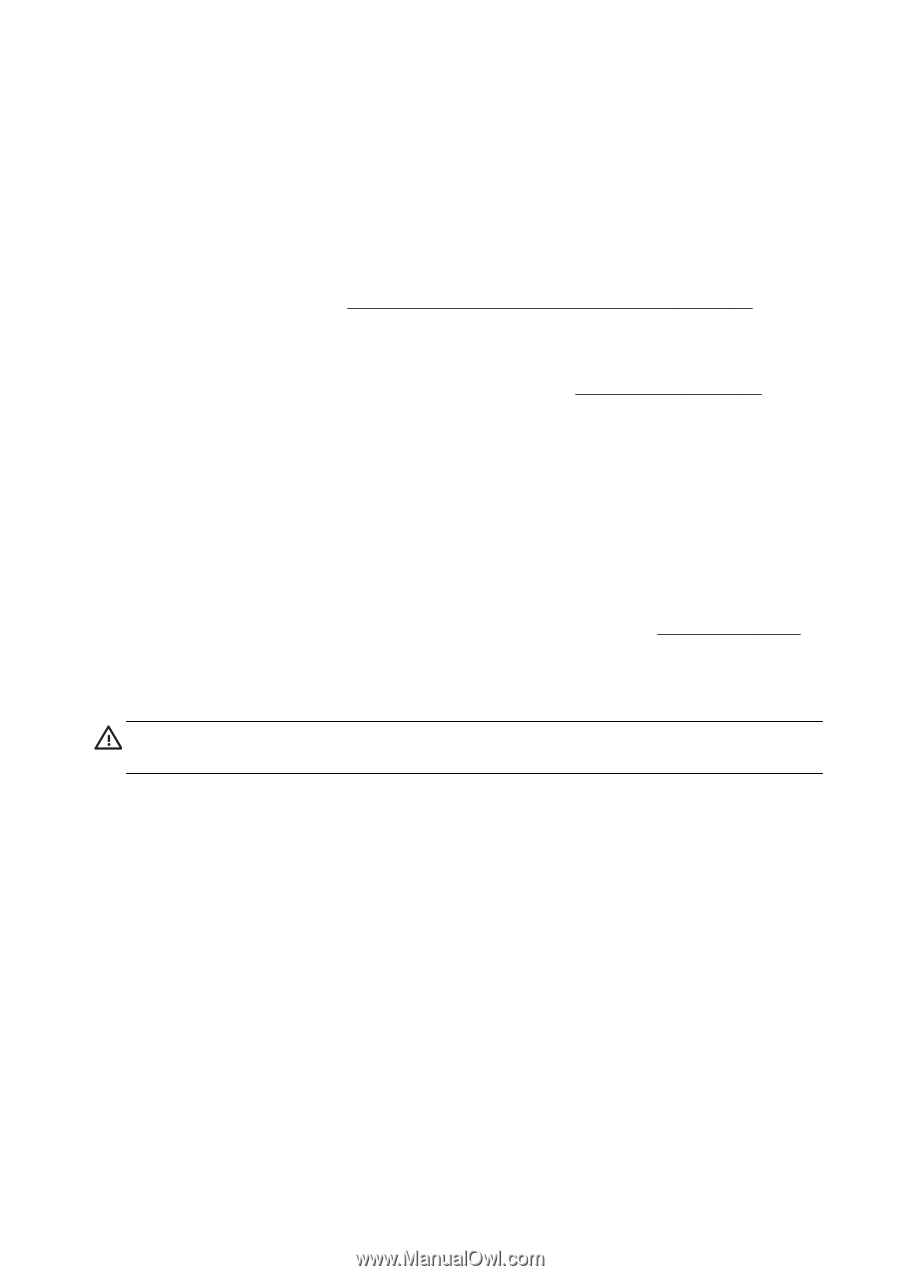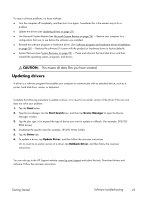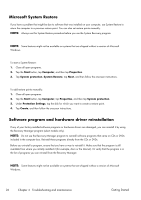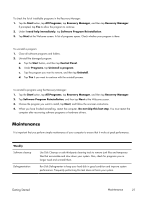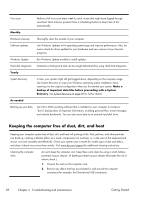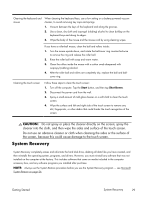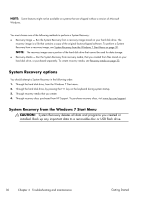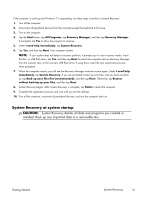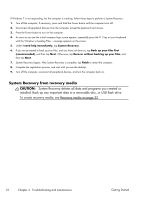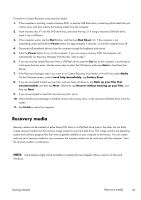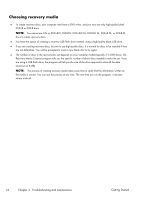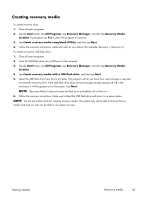HP TouchSmart 610-1200 Getting Started Guide - Page 34
System Recovery options, System Recovery from the Windows 7 Start Menu
 |
View all HP TouchSmart 610-1200 manuals
Add to My Manuals
Save this manual to your list of manuals |
Page 34 highlights
NOTE: Some features might not be available on systems that are shipped without a version of Microsoft Windows. You must choose one of the following methods to perform a System Recovery: ● Recovery Image - Run the System Recovery from a recovery image stored on your hard disk drive. The recovery image is a file that contains a copy of the original factory-shipped software. To perform a System Recovery from a recovery image, see System Recovery from the Windows 7 Start Menu on page 30. NOTE: The recovery image uses a portion of the hard disk drive that cannot be used for data storage. ● Recovery Media - Run the System Recovery from recovery media, that you created from files stored on your hard disk drive, or purchased separately. To create recovery media, see Recovery media on page 33. System Recovery options You should attempt a System Recovery in the following order: 1. Through the hard disk drive, from the Windows 7 Start menu. 2. Through the hard disk drive, by pressing the F11 key on the keyboard during system startup. 3. Through recovery media that you create. 4. Through recovery discs purchased from HP Support. To purchase recovery discs, visit www.hp.com/support. System Recovery from the Windows 7 Start Menu CAUTION: System Recovery deletes all data and programs you created or installed. Back up any important data to a removable disc or USB flash drive. 30 Chapter 4 Troubleshooting and maintenance Getting Started