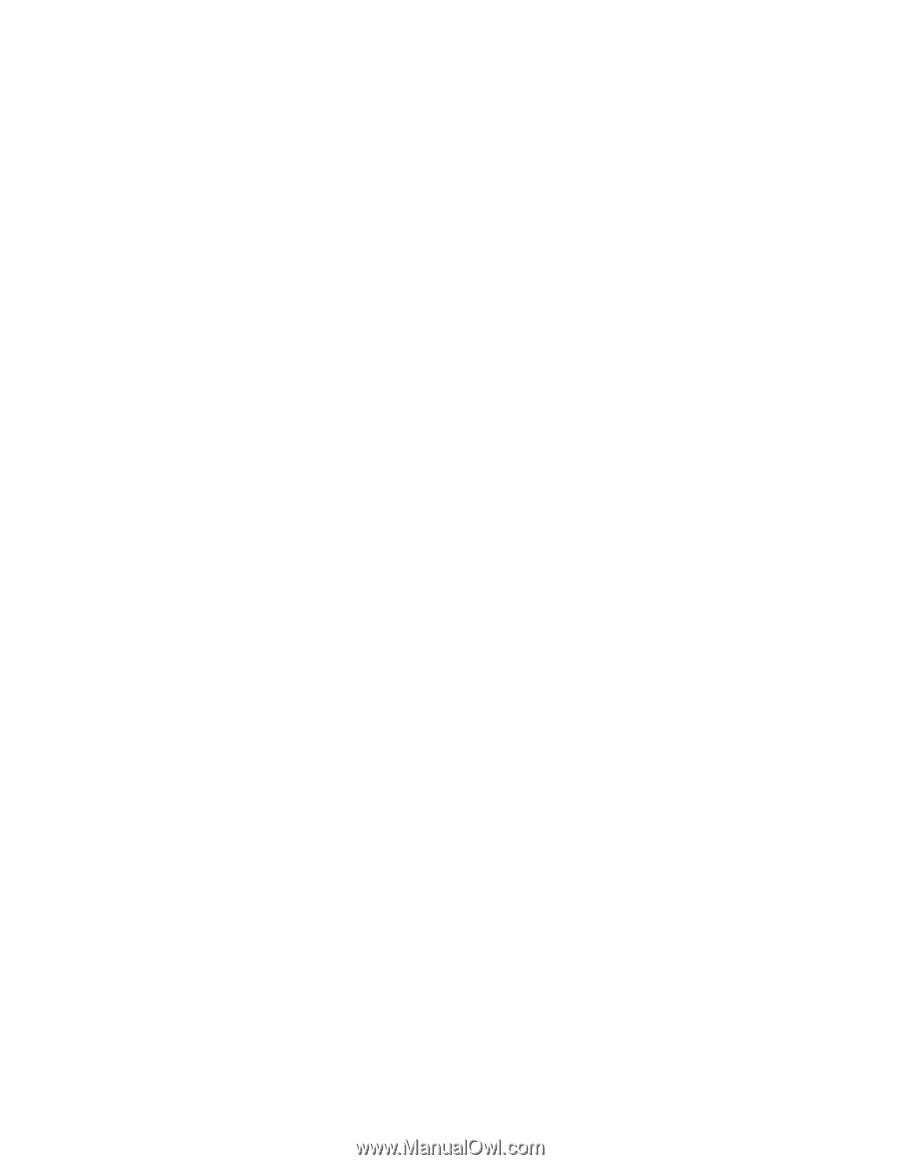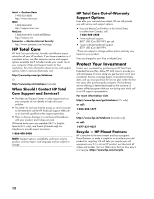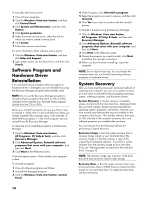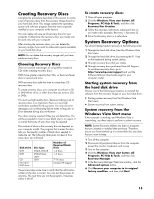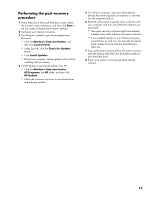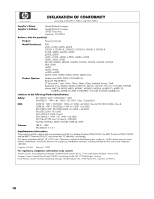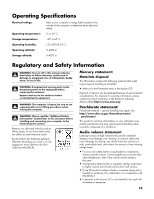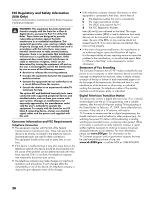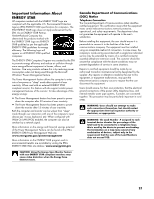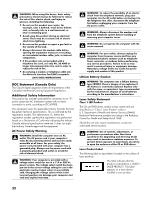HP TouchSmart IQ506t Warranty and Support Guide - Page 17
Performing the post-recovery, procedure
 |
View all HP TouchSmart IQ506t manuals
Add to My Manuals
Save this manual to your list of manuals |
Page 17 highlights
Performing the post-recovery procedure 1 At the Welcome to Microsoft Windows screen, follow the onscreen setup instructions, and then click Start in the last screen to display the Windows desktop. 2 Configure your Internet connection. 3 Use Windows Update to get critical updates from Microsoft: • Click the Windows Vista start button, and then click Control Panel. • Under Security, click the Check for Updates button. • Click Install Updates. • Restart your computer. (Some updates will not finish installing until you restart.) 4 Use HP Update to get critical updates from HP: • Click the Windows Vista start button, All Programs, the HP folder, and then click HP Update. • Follow the onscreen instruction to download driver and software updates. 5 Turn off your computer, reconnect all peripheral devices that were originally connected to it, and then turn the computer back on. 6 Reinstall software that originally came in the box with your computer, and also any additional software you purchased. • The system recovery software might have already installed some of the software that came in the box. • If you installed updates to any software programs, reinstall those as well. You can typically download these updates from the software manufacturer's Web site. 7 If you performed a backup before the system recovery, copy the backup data files from the backup media to your hard disk drive. 8 Ensure your system is running up-to-date security software. 17