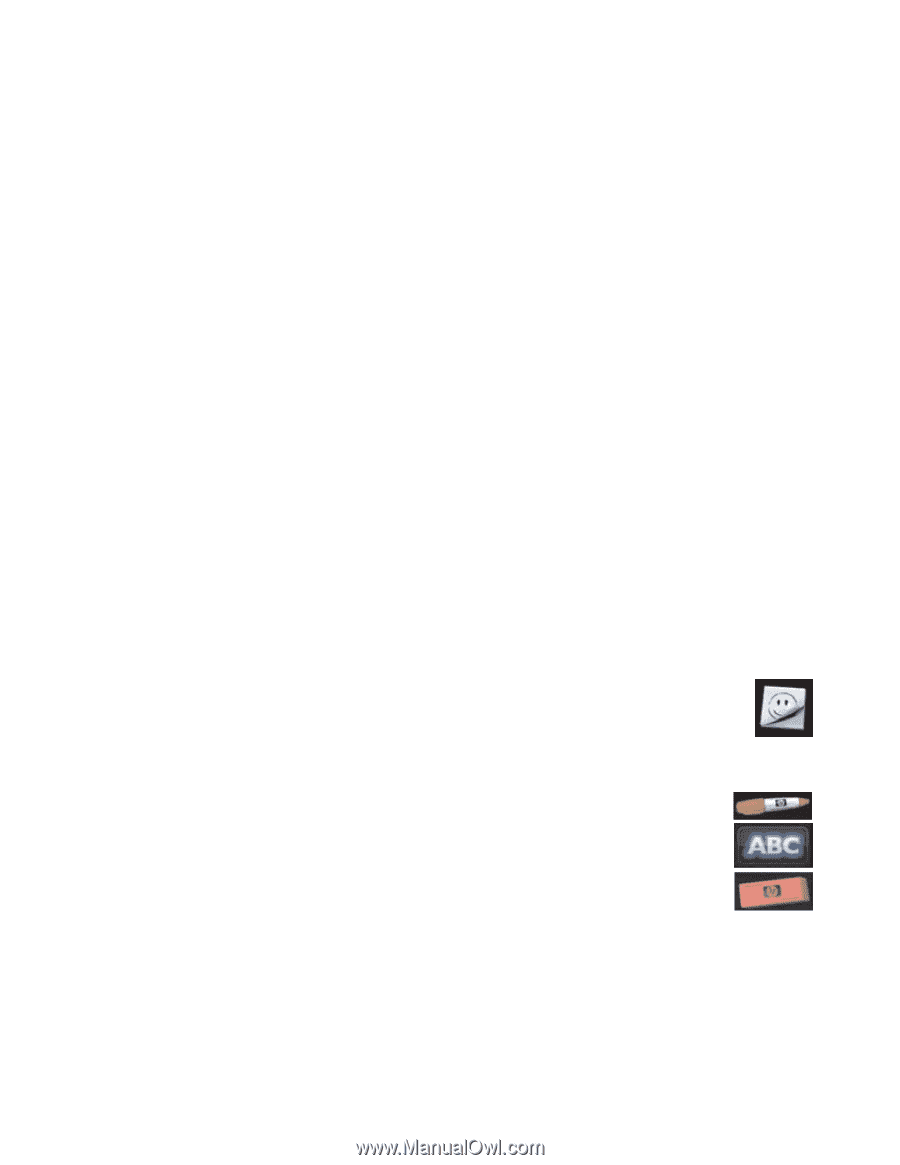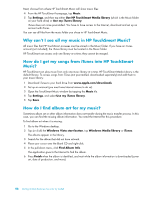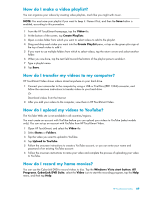HP TouchSmart IQ530 Getting Started - Page 57
How do I make a video chat or a conference call?
 |
View all HP TouchSmart IQ530 manuals
Add to My Manuals
Save this manual to your list of manuals |
Page 57 highlights
How do I make a video chat or a conference call? To set up a video chat, you must have a connection to the Internet, an ISP, and software that enables you to make video calls over the Internet. As with chat or instant messenger software, you can use this kind of software to chat with one or more people at a time. The software may require a separate subscription, and may not be included with HP TouchSmart. Before you can set up a video chat: 1 Download and set up an account with an Internet messenger or video phone call program (or set up an account with Windows Live Messenger-MSN Hotmail, MSN Messenger, or Passport-which are included in select models of HP TouchSmart). The person you are calling must have the same video calling software. 2 Open your video phone calling program, for example Windows Live Messenger. 3 Find the Audio and Video setup, which is usually in the Tools menu (in Windows Live Messenger, find the Tools menu by clicking Show menu). The Show menu button is in the upper right corner of the window, and is a small down-arrow icon. 4 Click Next when prompted, and if you do not have external speakers, choose SoundMAX Integrated speakers. 5 Set your volume, and click Next. 6 Select your microphone; if you do not have an external microphone, choose SoundMAX Integrated microphone, and click Next. 7 Choose HP Webcam as your video, and follow the rest of the instructions. 8 Click Finish. 9 Open the client and follow the directions to start a video chat. How do I create and save a handwritten or typed note? Written notes can be typed or handwritten by touch. Use this feature like you would sticky notes to your family or yourself. 1 Open HP TouchSmart, and select the Notes tile. 2 Select the Notepad icon at the bottom of the window. 3 Select a paper color by selecting the Paper icon on the left, and then select a font color by selecting one of the pen colors on the right. 4 Select a tool to enter your text and graphics: Select the Pen icon to use your finger. Select the ABC icon to use your keyboard, and then press the drop-down arrow to select a font. Select the Eraser tool to erase a handwritten message and start over. 5 Enter your text by using the tool you selected. You can use more than one tool to create each note. For example, you can type a message and then draw something on the same note. 6 When you are finished, tap Done. Your note appears on the Notes bulletin board. HP TouchSmart FAQs 51