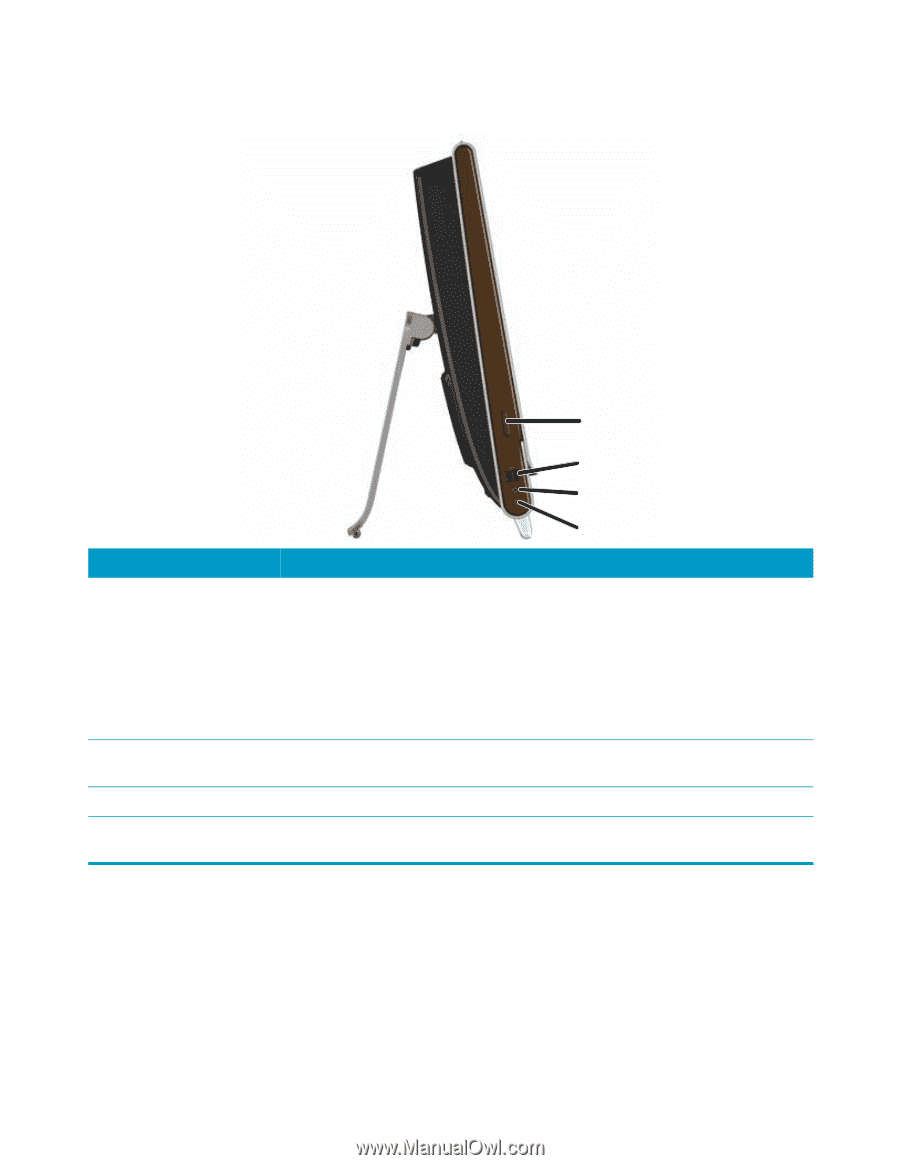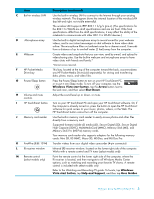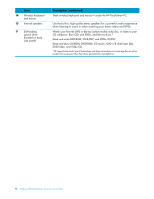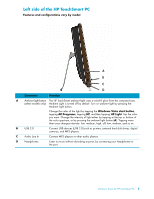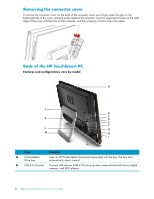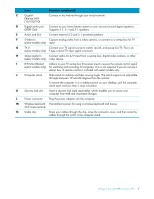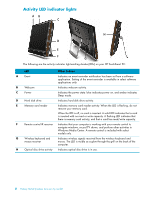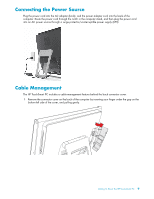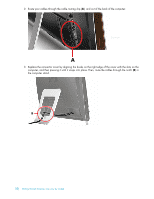HP TouchSmart IQ820 Getting Started - Page 11
Left side of the HP TouchSmart PC, Audio Line
 |
View all HP TouchSmart IQ820 manuals
Add to My Manuals
Save this manual to your list of manuals |
Page 11 highlights
Left side of the HP TouchSmart PC Features and configurations vary by model A B C D Connector Function A Ambient light button The HP TouchSmart ambient light casts a colorful glow from the computer base. (select models only) Ambient Light is turned off by default. Turn on ambient light by pressing the Ambient Light button. Change the color of the light by tapping the Windows Vista start button, tapping All Programs, tapping HP, and then tapping HP Light. Tap the color you want. Change the intensity of light either by tapping at the top or bottom of the color spectrum, or by pressing the ambient light button (A). Tapping more than once changes intensity: low, medium, high, off, low, medium, and so on. B USB 2.0 Connect USB devices (USB 2.0) such as printers, external hard disk drives, digital cameras, and MP3 players. C Audio Line In Connect MP3 players or other audio players. D Headphones Listen to music without disturbing anyone, by connecting your headphones to the port. Getting to Know the HP TouchSmart PC 5