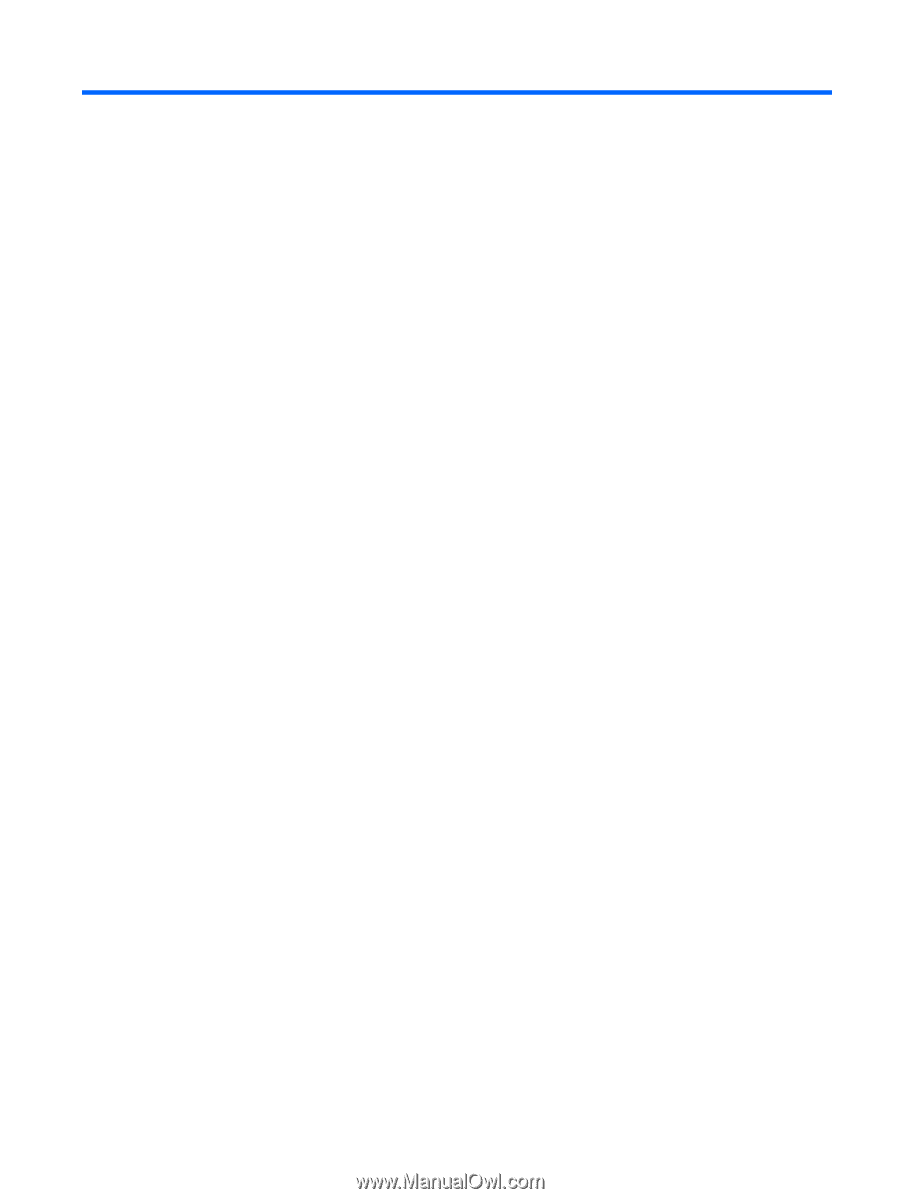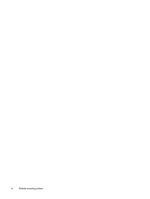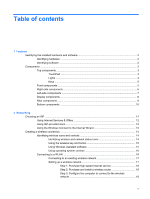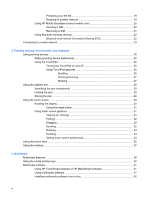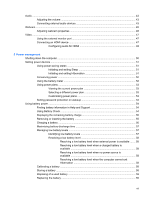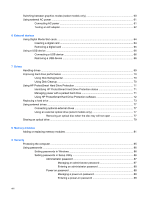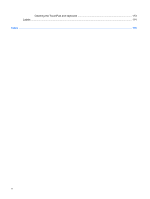Table of contents
1
Features
Identifying the installed hardware and software
...................................................................................
2
Identifying hardware
............................................................................................................
2
Identifying software
..............................................................................................................
2
Components
.........................................................................................................................................
3
Top components
..................................................................................................................
3
TouchPad
............................................................................................................
3
Lights
...................................................................................................................
4
Keys
....................................................................................................................
5
Front components
................................................................................................................
5
Right-side components
........................................................................................................
6
Left-side components
..........................................................................................................
7
Display components
............................................................................................................
8
Rear components
................................................................................................................
9
Bottom components
...........................................................................................................
10
2
Networking
Choosing an ISP
................................................................................................................................
12
Using Internet Services & Offers
.......................................................................................
12
Using ISP-provided icons
..................................................................................................
12
Using the Windows Connect to the Internet Wizard
..........................................................
13
Creating a wireless connection
..........................................................................................................
14
Identifying wireless icons and controls
..............................................................................
14
Identifying wireless and network status icons
...................................................
14
Using the wireless key and button
....................................................................
15
Using Wireless Assistant software
....................................................................
15
Using operating system controls
.......................................................................
16
Connecting to a WLAN
......................................................................................................
16
Connecting to an existing wireless network
......................................................
17
Setting up a wireless network
...........................................................................
17
Step 1: Purchase high-speed Internet service
..................................
18
Step 2: Purchase and install a wireless router
.................................
18
Step 3: Configure the computer to connect to the wireless
network
.............................................................................................
18
v