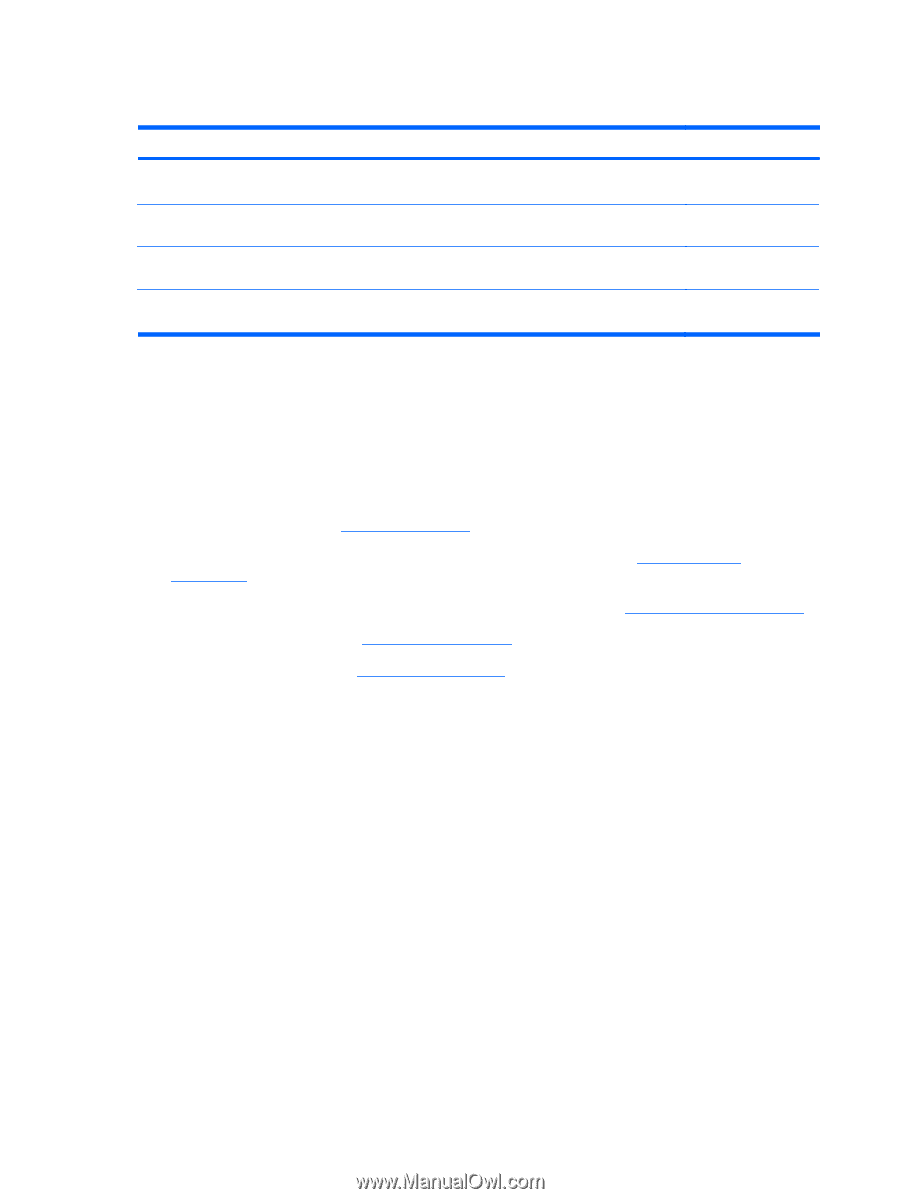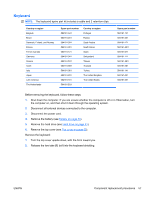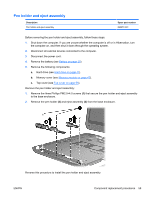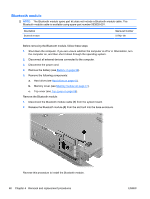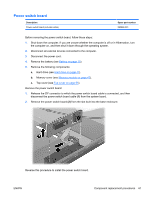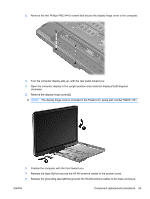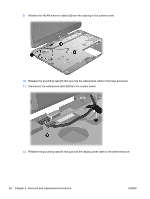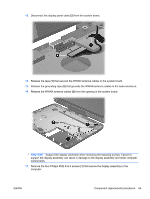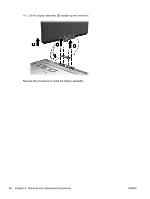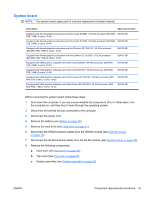HP TouchSmart tm2t-1000 HP TouchSmart tm2 Notebook PC - Maintenance and Servic - Page 70
Display assembly, Disconnect the WLAN antenna cables from the WLAN module see
 |
View all HP TouchSmart tm2t-1000 manuals
Add to My Manuals
Save this manual to your list of manuals |
Page 70 highlights
Display assembly Description Spare part number 12.1-inch, WXGA, BrightView touch-screen display assembly with Web camera, microphones, fingerprint reader, WLAN antenna cables, and WWAN antenna cables 12.1-inch, WXGA, BrightView touch-screen display assembly with Web camera, microphones, fingerprint reader, and WLAN antenna cables 12.1-inch, WXGA, BrightView touch-screen display assembly with Web camera, microphones, WLAN antenna cables, and WWAN antenna cables 595299-001 584226-001 595298-001 12.1-inch, WXGA, BrightView touch-screen display assembly with Web camera, microphones, and 584225-001 WLAN antenna cables Before removing the display assembly, follow these steps: 1. Shut down the computer. If you are unsure whether the computer is off or in Hibernation, turn the computer on, and then shut it down through the operating system. 2. Disconnect all external devices connected to the computer. 3. Disconnect the power cord. 4. Remove the battery (see Battery on page 39). 5. Disconnect the WWAN antenna cables from the WWAN module (see WWAN module on page 44). 6. Disconnect the WLAN antenna cables from the WLAN module (see WLAN module on page 50). 7. Remove the hard drive (see Hard drive on page 41). 8. Remove the top cover (see Top cover on page 55). Remove the display assembly: 1. Close the computer and turn it upside down, with the rear panel toward you. 62 Chapter 4 Removal and replacement procedures ENWW