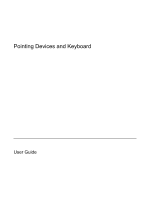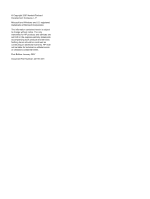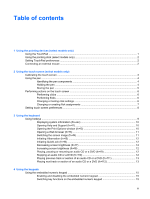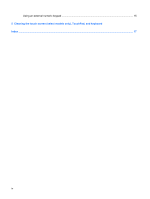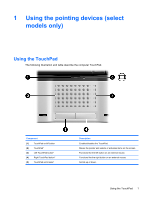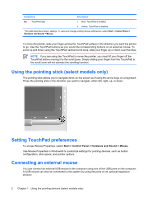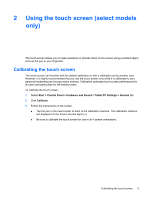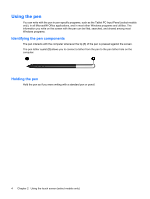Table of contents
1
Using the pointing devices (select models only)
Using the TouchPad
.............................................................................................................................
1
Using the pointing stick (select models only)
.......................................................................................
2
Setting TouchPad preferences
.............................................................................................................
2
Connecting an external mouse
.............................................................................................................
2
2
Using the touch screen (select models only)
Calibrating the touch screen
.................................................................................................................
3
Using the pen
.......................................................................................................................................
4
Identifying the pen components
...........................................................................................
4
Holding the pen
....................................................................................................................
4
Storing the pen
....................................................................................................................
5
Performing actions on the touch screen
...............................................................................................
6
Performing clicks
.................................................................................................................
6
Performing flicks
..................................................................................................................
6
Changing or testing click settings
........................................................................................
6
Changing or creating flick assignments
...............................................................................
7
Setting touch screen preferences
.........................................................................................................
8
3
Using the keyboard
Using hotkeys
.......................................................................................................................................
9
Displaying system information (fn+esc)
.............................................................................
10
Opening Help and Support (fn+f1)
.....................................................................................
10
Opening the Print Options window (fn+f2)
.........................................................................
10
Opening a Web browser (fn+f3)
........................................................................................
11
Switching the screen image (fn+f4)
...................................................................................
11
Initiating Hibernation (fn+f5)
..............................................................................................
12
Initiating QuickLock (fn+f6)
................................................................................................
12
Decreasing screen brightness (fn+f7)
................................................................................
12
Increasing screen brightness (fn+f8)
.................................................................................
12
Playing, pausing or resuming an audio CD or a DVD (fn+f9)
............................................
12
Stopping an audio CD or a DVD (fn+f10)
..........................................................................
12
Playing previous track or section of an audio CD or a DVD (fn+f11)
.................................
13
Playing next track or section of an audio CD or a DVD (fn+f12)
.......................................
13
4
Using the keypads
Using the embedded numeric keypad
................................................................................................
15
Enabling and disabling the embedded numeric keypad
....................................................
15
Switching key functions on the embedded numeric keypad
..............................................
15
ENWW
iii