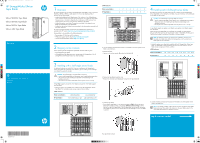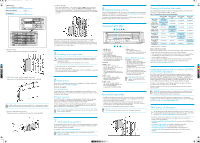HP Ultrium 448c HP StorageWorks Ultrium Tape Blade - (625052-001, November 201
HP Ultrium 448c Manual
 |
View all HP Ultrium 448c manuals
Add to My Manuals
Save this manual to your list of manuals |
HP Ultrium 448c manual content summary:
- HP Ultrium 448c | HP StorageWorks Ultrium Tape Blade - (625052-001, November 201 - Page 1
the HP StorageWorks Tape Blade, which is an Ultrium SB3000c, SB1760c, SB920c or 448c tape drive within a tape blade assembly. It assumes that you have already: • Installed and configured an HP BladeSystem c-Class enclosure. The HP BladeSystem c-Class enclosure must be running the correct firmware - HP Ultrium 448c | HP StorageWorks Ultrium Tape Blade - (625052-001, November 201 - Page 2
instead of the HP Ultrium Tape driver. 7 Verify tape drive operation HP StorageWorks Library & Tape Tools (L&TT) is the recommended diagnostic and support tool for your HP tape drive. Use it to confirm that your tape drive is functioning correctly and for any tape drive firmware updates. It is

625052-001
© 2010 Hewlett-Packard Development Company, L.P.
Printed in the EU
www.hp.com
4
Installing with a full-height server blade
The following instructions are valid ONLY IF you are installing your HP StorageWorks
Ultrium Tape Blade with a full-height server blade. If you are installing it with a half-height
server blade then go to step 3.
CAUTION:
To avoid damage to your tape blade or enclosure
• Always install the tape blade with the partner server installed and powered down
• Take special care when handling the tape blade to avoid damage to the
backplane connector.
• Do not pull out or install the tape blade while the partner server is running.
A Tape Blade supports one partner server blade, and a partner server blade supports
one Tape Blade.
When partnering the tape blade with a full-height server blade, an HP PCI Express
Mezzanine Pass-Thru Card may be required (part number: 431643-B21). The Mezzanine
Card must be installed in mezzanine 3 connector in the server blade.
NOTE:
The following instructions are valid for most installations. However, a few
full-height server blades allow different slot configurations. See the relevant server
blade guide for more information.
1. Identify the partner server blade to be installed with the HP StorageWorks Ultrium Tape
Blade. The tape blade is always located on the lower row of the enclosure. The two
blades always occupy a pair of slots, as follows:
c7000 enclosures:
2. Use the Shutdown command on the partner server blade to ensure the partner server
blade is powered down.
NOTE:
If not already installed, install a Mezzanine Card in the partner server blade
before continuing. Please refer to the schematic on the server blade’s panel or the
server blade documentation for detailed instructions.
4
c3000 enclosures
2. Use the Shutdown command on the partner server blade to ensure the partner server
blade is powered down.
3. Remove the blank.
• Squeeze in the release catches
(1)
and pull out the blank
(2)
.
4. Remove the tape blade connector cover.
• Release the connector cover
(1)
and pull it away from the tape blade
(2)
.
5. Install the tape blade:
• Ensure that the tape blade is in the correct orientation (
c7000:
with the latch at the
bottom of the blade assembly, as illustrated;
c3000 horizontal orientation:
with the
latch to the right of the tape blade). Slide the tape blade into the bay
(1)
, taking care
not to apply any pressure to the cassette door. Push the latch
(2)
in to secure the blade
in position.
Now go directly to step 5.
1
Overview
This poster describes how to install the HP StorageWorks Tape Blade, which is an Ultrium
SB3000c, SB1760c, SB920c or 448c tape drive within a tape blade assembly. It
assumes that you have already:
• Installed and configured an HP BladeSystem c-Class enclosure. The HP BladeSystem
c-Class enclosure must be running the correct firmware for it to support the Tape Blade.
Firmware version 1.3 or later is required when installing in a c7000 enclosure. In a
c3000 enclosure all versions of the firmware support the Tape Blade.
• Installed the partner server blade. The partner server blade is the adjacent server
blade connected directly to the tape blade.
• Installed any device bay dividers as recommended in the documentation provided with
the c-Class enclosure.
The most current documentation and firmware for HP BladeSystem components is
available at the HP website
.
Documentation is also available in the following locations:
• Documentation CD that ships with the enclosure
• HP Business Support Center website
• HP Technical Documentation website
2
Shipping carton contents
When unpacking the HP StorageWorks Tape Blade, locate the following items:
• HP StorageWorks Tape Blade
• HP StorageWorks Tape Blade accessories (coupler plate, HP StorageWorks CD, HP
StorageWorks Data Protector Express CD, Data Cartridge)
step 4 continues overleaf
HP StorageWorks Ultrium
Tape Blade
Ultrium SB3000c Tape Blade
Ultrium SB1760c Tape Blade
Ultrium SB920c Tape Blade
Ultrium 448c Tape Blade
Start Here
Partner server blade in
HP Tape Blade in
1
2
2
1
3
4
5
6
6
5
7
8
8
8/16
15
Partner server blade in
odd-numbered bay
even-numbered bay
HP Tape Blade in
even-numbered bay to right
odd-numbered bay to left
3
7
7/15
16
6/14
13
5/13
14
4/12
11
3/11
12
2/10
9
1/9
10
Partner server blade in
HP Tape Blade in
3
Installing with a half-height server blade
The following instructions are valid ONLY IF you are installing your HP StorageWorks
Ultrium Tape Blade with a half-height server blade. If you are installing it with a full-height
server blade then go directly to step 4.
CAUTION:
To avoid damage to your tape blade or enclosure
• Always install the tape blade with the partner server installed and powered down
• Take special care when handling the tape blade to avoid damage to the
backplane connector.
• Do not pull out or install the tape blade while the partner server is running.
A Tape Blade supports one partner server blade, and a partner server blade supports
one Tape Blade.
1. Identify the partner server blade to be installed with the HP StorageWorks Ultrium
Tape Blade. The two blades always occupy a pair of slots, as follows:
c7000 enclosures
1
2
3
1
2
3
4
4
5
6
7
8
1
2
3
4
1
9
5
13
6
14
7
15
1
2
3
4
9
10 11
12
1
2
3
4
9
10 11
12
8
16
4
12
3
11
2
10
1
2
3
4
1
2
3
4
1
2
3
4
5
6
7
8
9
10
11
12
13
14
15
16
C
M
Y
CM
MY
CY
CMY
K
625052-001 Tape Blade Eng front.pdf
1
07/07/2010
13:50