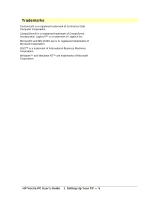HP Vectra VE 4/xx HP Vectra VE 486 PCs - User's Guide - Page 2
Troubleshooting, Technical Information
 |
View all HP Vectra VE 4/xx manuals
Add to My Manuals
Save this manual to your list of manuals |
Page 2 highlights
Plug and Play Installing the Board Installing Mass Storage Devices Installing an IDE Hard Disk Drive in the Bottom Shelf Installing a Flexible Disk Drive or a CD-ROM Drive in the Middle Shelf Installing or Replacing an IDE Hard Disk Drive in the Rear Shelf Installing an Upgrade Processor Installing the Security Bracket Checking the Installation Configuring Your PC Using the Setup Program to Configure the PC Using HP User Tools to Configure Video Settings 4 Troubleshooting The PC Does Not Work No Error Messages Displayed After Installing an Accessory Error Messages If a System ROM Message Appears If a Power-On Error Message Appears Power-On Errors That May Prevent the PC from Starting BIOS and Operating System Messages Hardware Problems The Display Does Not Work If Your Display is Blurred or Unreadable If You Cannot Activate any Video Resolution Higher than 640 x 480 The Keyboard or Mouse Does Not Work The Printer Does Not Work The Flexible Disk Drive Does Not Work The Hard Disk Does Not Work The Hard Disk Activity Light Does Not Work An Accessory Board Does Not Work You Lose the Key You Need to Replace the Battery To Install the External Battery To Install a Replacement Battery Software Problems You Have Forgotten a Password You Can't Start the Setup Program Your Application Software Does Not Work Power Management Does Not Work Power Management in Windows Power Management in DOS The Date and Time are Incorrect 5 Technical Information Specifications Features and Characteristics HP Vectra PC User's Guide 1 Setting Up Your PC • 2