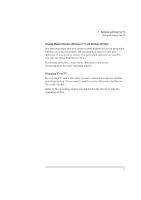HP Vectra XA 5/xxx HP Vectra xA 5/XXX Series 5 Pc DESKTOP USER’S GUID - Page 21
Starting the PC for the First Time
 |
View all HP Vectra XA 5/xxx manuals
Add to My Manuals
Save this manual to your list of manuals |
Page 21 highlights
CAUTION NOTE 1 Setting Up and Using Your PC Starting and Stopping Your PC Starting the PC for the First Time If your PC has preinstalled software, it is initialized the first time you start the PC. The software initialization process takes a few minutes. This process sets up the software in your language and sets up your software to use the hardware installed in your computer (you can change the settings after the software has been initialized). You may also be asked to select which operating system you want to use, for example Windows 3.11 or Windows 95. Once you have confirmed your selection of the operating system, you cannot change that selection. The operating system that you have NOT chosen will be deleted from the computer's hard disk Initializing Your Software Do NOT switch OFF the PC while the software is being initialized-this could cause unexpected results. To initialize your software: 1 Turn on the display first, and then the PC. When the PC is switched on, the Vectra Logo is displayed. The PC performs a Power-On-Self-Test (POST). Press if you want to view the POST details in the HP Summary Screen (refer to the "The HP Summary Screen", on page 40. If an error is detected during the Power-On-Self-Test, the PC will automatically display the error. You may be prompted to press to start the Setup program to correct the error. English 9