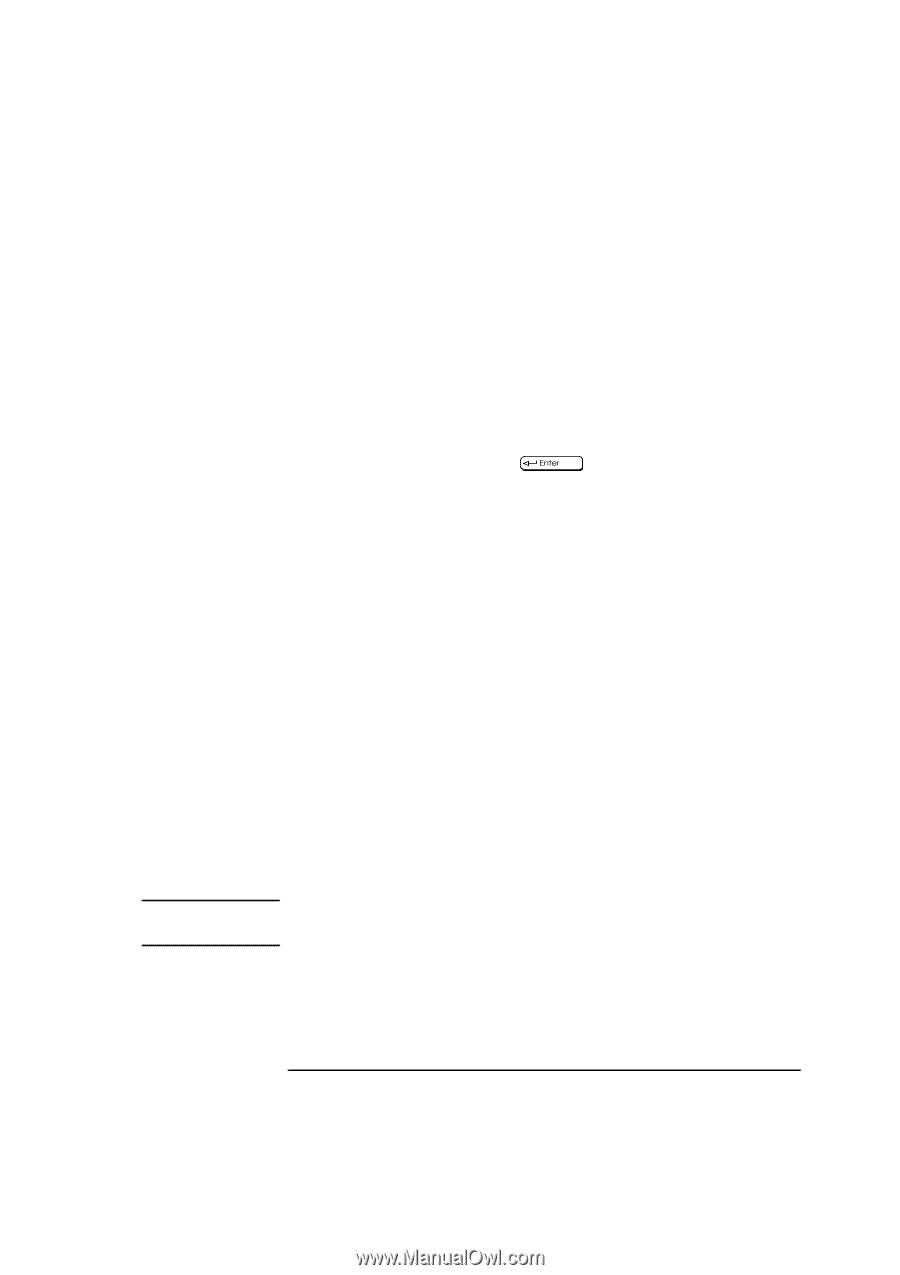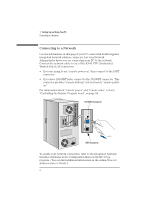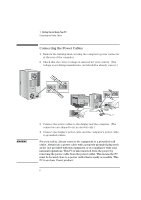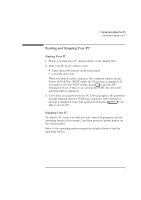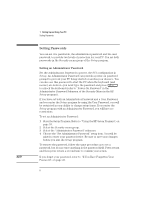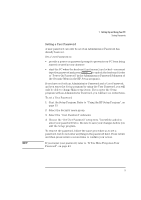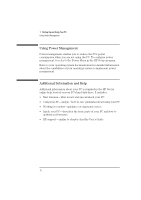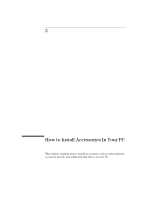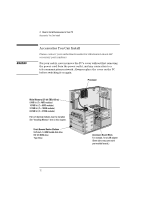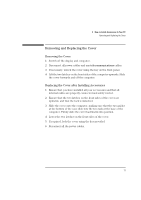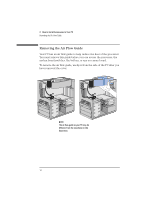HP Vectra XA 6/xxx HP Vectra Xa 6/xxx Pc MINITOWER user’s guide - d47 - Page 17
Setting a User Password
 |
View all HP Vectra XA 6/xxx manuals
Add to My Manuals
Save this manual to your list of manuals |
Page 17 highlights
1 Setting Up and Using Your PC Setting Passwords Setting a User Password A user password can only be set if an Administrator Password has already been set. Set a User Password to: • provide a power-on password prompt to prevent your PC from being started or used in your absence • start the PC when the keyboard (and mouse) are locked-you must type the password and press to unlock the keyboard (refer to "Power-On Password" in the Administrator Password Submenu of the Security Menu in the HP Setup program). If you have set both an Administrator Password and a User Password, and you enter the Setup program by using the User Password, you will only be able to change Main setup items. If you enter the Setup program with an Administrator Password, you will have no restrictions. To set a User Password: 1 Start the Setup Program. Refer to "Using the HP Setup Program", on page 53. 2 Select the Security menu group. 3 Select the "User Password" submenu. 4 Choose the "Set User Password" setup item. You will be asked to enter your password twice. Be sure to save your changes before you exit the Setup program. To remove the password, follow the same procedure as to set a password, but do not enter anything in the password field. Press return and then press return a second time to confirm your action. NOTE If you forget your password, refer to "If You Have Forgotten Your Password", on page 43. English 9