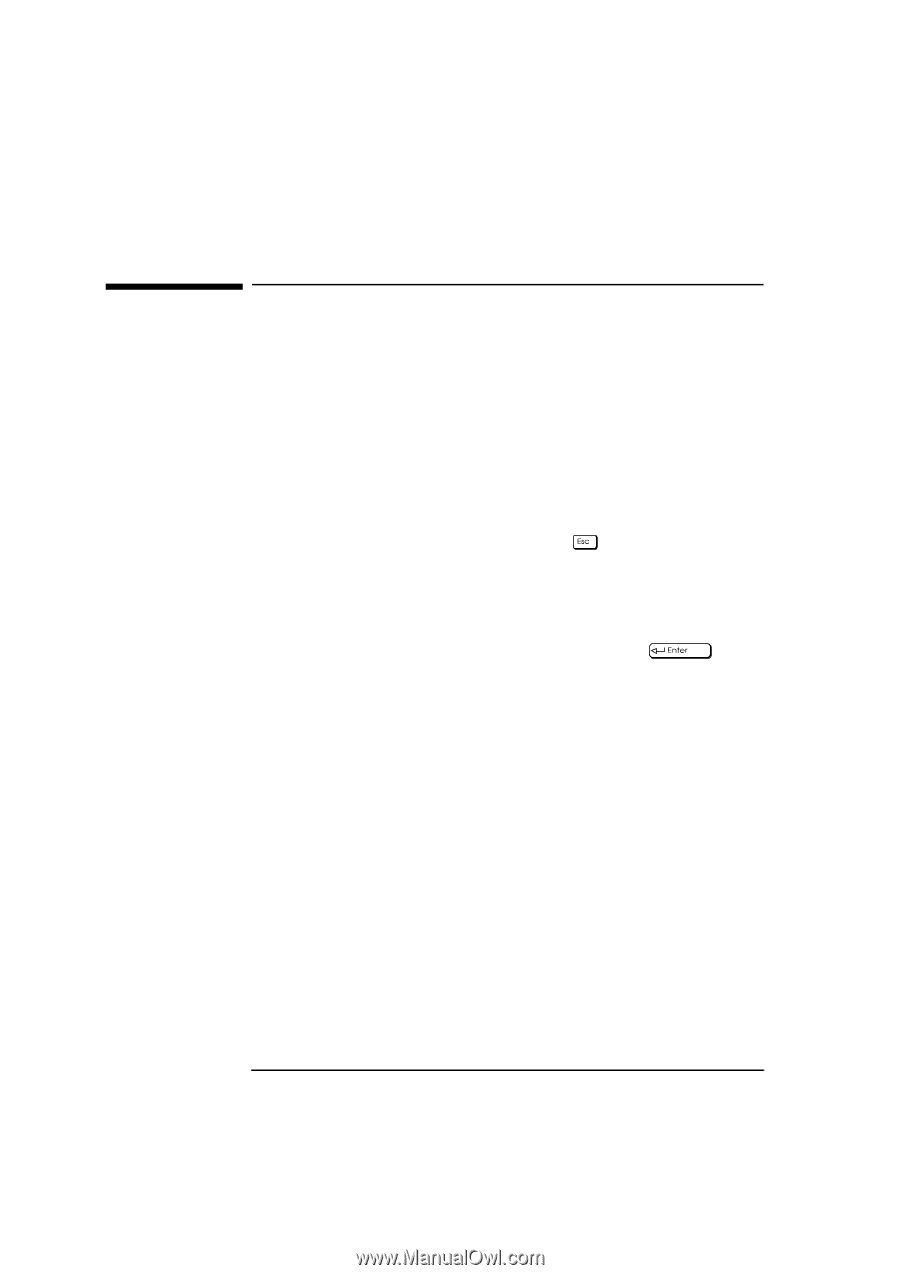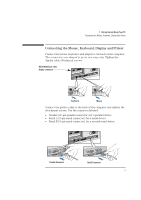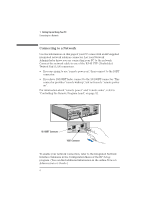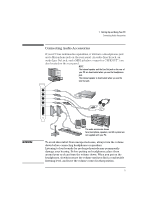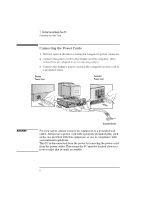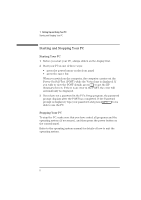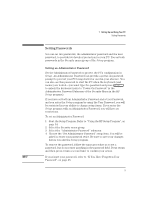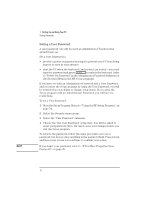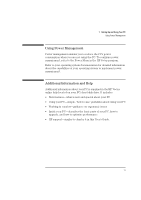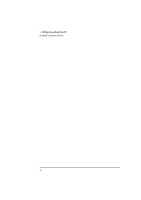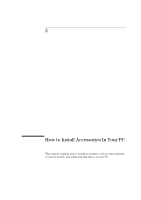HP Vectra XA 6/xxx HP Vectra XA 6/xxx, User's Guide for Desktop models - Page 18
Starting and Stopping Your PC
 |
View all HP Vectra XA 6/xxx manuals
Add to My Manuals
Save this manual to your list of manuals |
Page 18 highlights
1 Setting Up and Using Your PC Starting and Stopping Your PC Starting and Stopping Your PC Starting Your PC 1 Before you start your PC, always switch on the display first. 2 Start your PC in one of these ways: • press the power button on the front panel • press the space bar. When you switch on the computer, the computer carries out the Power-On-Self-Test (POST) while the Vectra logo is displayed. If you wish to view the POST details, press to get the HP Summary Screen. If there is an error in the POST, the error will automatically be displayed. 3 If you have set a password in the PC's Setup program, the password prompt displays after the POST has completed. If the Password prompt is displayed, type your password and press to be able to use the PC. Stopping Your PC To stop the PC, make sure that you have exited all programs and the operating system (if necessary), and then press the power button on the control panel. Refer to the operating system manual for details of how to exit the operating system. 8 English