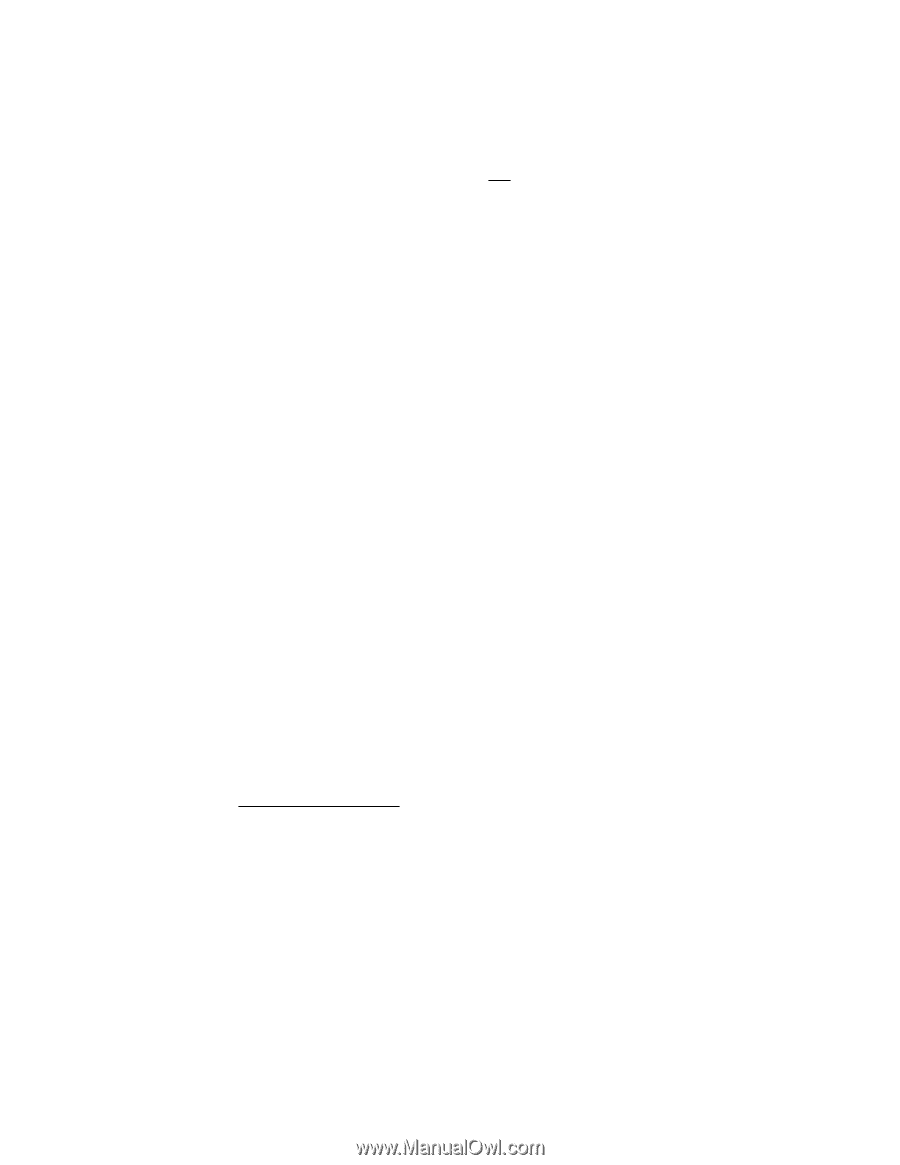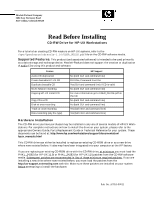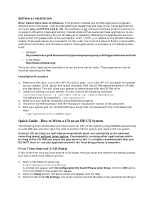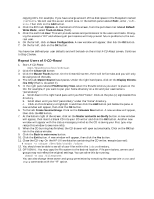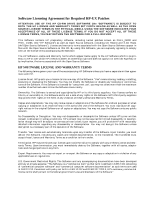HP Visualize b180L hp workstation hp-ux - CD-RW user's guide - Page 2
Quick Guide - How to Write a CD on an HP-UX System
 |
View all HP Visualize b180L manuals
Add to My Manuals
Save this manual to your list of manuals |
Page 2 highlights
Software Installation Note: About Open Source software. This product includes two CD-RW application programs cdrecord and X-CD-Roast - that provide additional capabilities and ease-of-use. These applications will work only on HP-UX 11.0 or 11i. This software is not a Hewlett-Packard product and there is no support offered for these applications. Hewlett-Packard has evaluated these applications to confirm some basic functionality but not all features or capability offered by the applications are functional on HP-UX (please refer to the tutorial file USER_GUIDE.pdf located on the CD-RW software media). These applications are provided at no cost under the terms of a General Public License (GPL). Additional information and the source code for these applications is available at the following locations: • cdrecord: http://www.fokus.gmd.de/research/cc/glone/employees/joerg.schilling/private/cdrecord.html • X-CD-Roast: http://www.xcdroast.org/ There are other applications available that can perform similar tasks. These applications can be found by searching the Web. Installation Procedure 1. Make sure the PHKL_24282 (for HP-UX 11.0) or PHKL_24283 (for HP-UX 11i) patch is installed on your system. If not, obtain and install the patch from the CD-RW software media or HP web site (see above). This will allow your system to communicate with the CD-RW drive. 2. Install the software on your system. As root, execute the following command: /usr/sbin/swinstall -s /dev/dsk/ /depot/OpenSource The software will be installed in /opt/OpenSource 3. Make sure your system is backed up and shutdown properly. 4. Install the CD-RW hardware. See the "Hardware Installation" section of this document. 5. Boot your system and run the MKNOD.hpux script that is provided with the X-CD-Roast soft- ware: /opt/OpenSource/bin/MKNOD.hpux Quick Guide - How to Write a CD on an HP-UX System The following instructions show you how to write an HP-UX file system (using ISO9660 conventions) to a CD-RW disk and then take that disk to another HP-UX system and restore that file system. Caution: CD writing is a real-time process which must run constantly at the selected recording speed, without interruption. Consequently, running other applications while writing to the CD-RW can cause the operation to fail. It is highly recommended that you DO NOT start or run any applications until the recording process is complete. First Time Users of X-CD-Roast If this is the first time you have started X-CD-Roast, then you must first perform the following steps (as root) to define your default options: 1. Start X-CD-Roast by executing: $/opt/OpenSource/bin/xcdroast A window will appear with No configuration file found! Please enter Setup. Click the OK button. The X-CD-Roast initial screen will appear. 2. Click the Setup button, the Setup screen will appear with six tabs. 3. Click the third tab: HD Settings. You must name the scratch directory to be used when building or