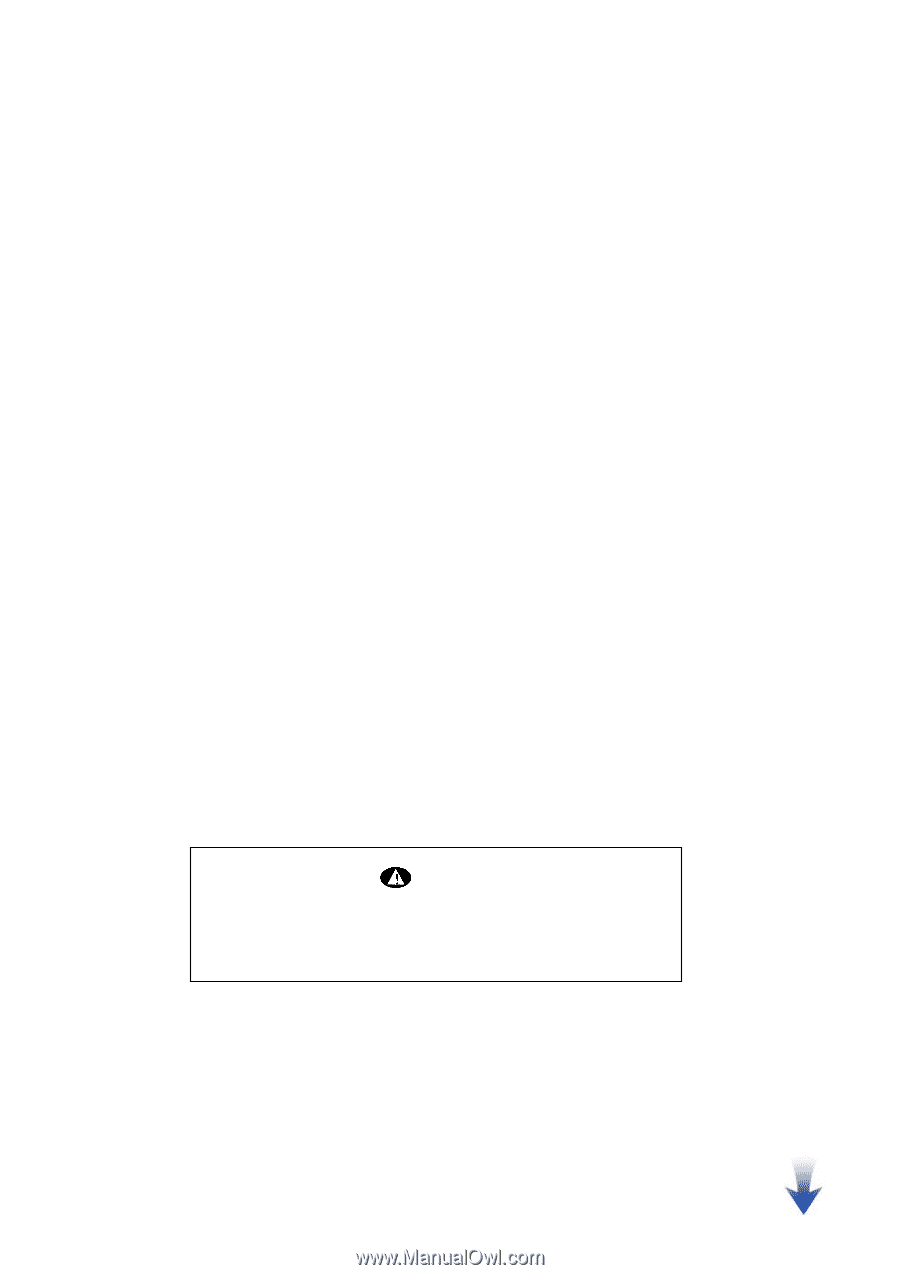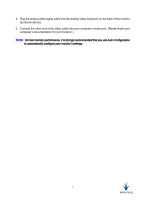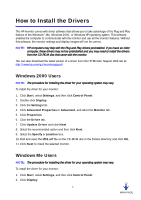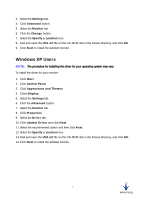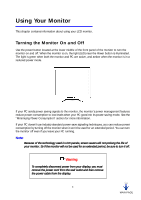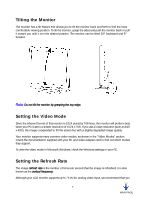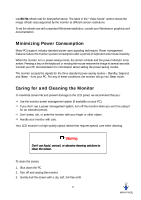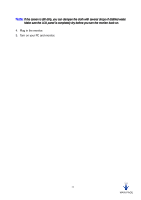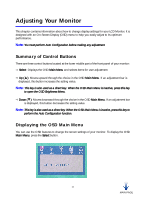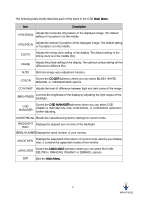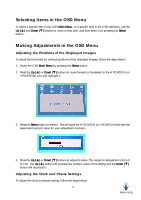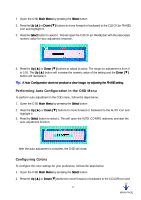HP Vs15 HP VF51 Flat Panel Display - (English) User's Guide - Page 14
Minimizing Power Consumption, Caring for and Cleaning the Monitor - monitor going to sleep
 |
UPC - 829160547435
View all HP Vs15 manuals
Add to My Manuals
Save this manual to your list of manuals |
Page 14 highlights
use 60 Hz refresh rate for best performance. The table in the "Video Mode" section shows the image refresh rates supported by the monitor at different screen resolutions. To set the refresh rate with a standard Windows installation, consult your Windows or graphics card documentation. Minimizing Power Consumption Many PCs support industry standard power-save signaling techniques. Power management features reduce the monitor's power consumption after a period of keyboard and mouse inactivity. When the monitor is in a power-saving mode, the screen is blank and the power indicator turns amber. Pressing a key on the keyboard or moving the mouse restores the image in several seconds. Consult your PC documentation for information about setting the power-saving modes. The monitor accepts the signals for the three standard power-saving modes - Standby, Suspend, and Sleep - from your PC. For any of these conditions, the monitor will go into Sleep mode. Caring for and Cleaning the Monitor To maximize screen life and prevent damage to the LCD panel, we recommend that you: Use the monitor power management system (if available on your PC). If you don't use a power management system, turn off the monitor when you won't be using it for an extended period. Don't press, rub, or poke the monitor with your finger or other object. Handle your monitor with care. Your LCD module is a high-quality optical device that requires special care when cleaning. Warning Don't use liquid, aerosol, or abrasive cleaning solutions to clean the screen. To clean the screen: 1. Shut down the PC. 2. Turn off and unplug the monitor. 3. Gently dust the screen with a dry, soft, lint-free cloth. 10 MAIN PAGE