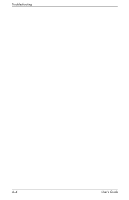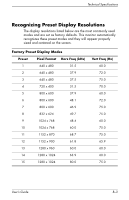HP W1907 User’s Guide f1903 LCD Monitor - Page 30
Problem, Possible Cause, Solution, Image Control, Horizontal Position, Vertical Position
 |
UPC - 882780774636
View all HP W1907 manuals
Add to My Manuals
Save this manual to your list of manuals |
Page 30 highlights
Troubleshooting Problem Image is not centered. "No Connection, Check Signal Cable" is displayed on screen. "Out of Range. Set Monitor to 1280 x 1024 @ 60Hz" is displayed on screen. Possible Cause Position may need adjustment. Monitor video cable is disconnected. Video resolution and/or refresh rate are set higher than what your monitor supports. Solution Press the Menu button to access the OSD Menu. Select Image Control/ Horizontal Position or Vertical Position to adjust the horizontal or vertical position of the image. Connect the 15-pin monitor video cable to the VGA connector on the computer, or connect the DVI-D signal cable to the DVI connector on the computer. Be sure that the computer power is off while connecting the video cable. Restart your computer and enter Safe Mode. Change your settings to a supported setting (see the table "Factory Preset Display Modes" in Appendix B). Restart your computer so that the new settings take effect. A-2 User's Guide