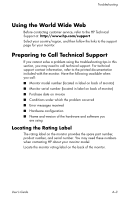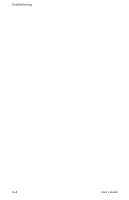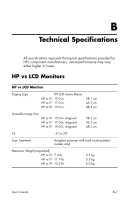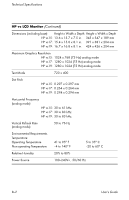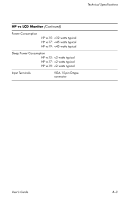HP W1907 User's Guide HP vs17, vs19, f1905 LCD Monitors - Page 60
Problem, Possible Cause, Solution, Image Control, Horizontal Position, Vertical Position - problems
 |
UPC - 882780774636
View all HP W1907 manuals
Add to My Manuals
Save this manual to your list of manuals |
Page 60 highlights
Troubleshooting Problem Image is not centered. Possible Cause Position may need adjustment. "No Connection, Check Signal Cable" displays on screen. Monitor video cable is disconnected. "Out of Range." Video resolution and refresh rate are set higher than what your monitor supports. Solution Press the Menu button to access the OSD menu. Select Image Control/ Horizontal Position or Vertical Position to adjust the horizontal or vertical position of the image. Connect the monitor video cable to the VGA connector on the computer, or connect the DVI-D (select f monitor models only) signal cable (sold separately) to the DVI connector on the computer. Be sure that the computer power is off while connecting the video cable. Restart your computer and enter Safe Mode. Change your settings to a supported setting (see the table in "Pre-set Video Modes" in Appendix B). Restart your computer so that the new settings take effect. A-2 User's Guide