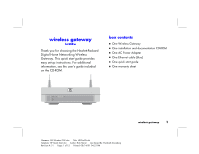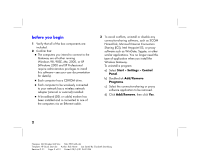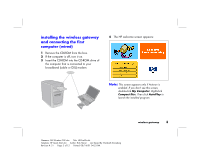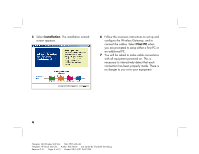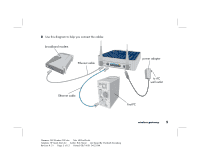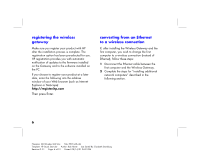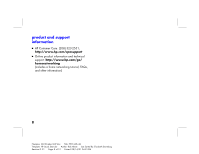HP Wireless Gateway hn200w HP Wireless Gateway hn200w - (English) Quick Start - Page 8
registering the wireless, gateway, converting from an Ethernet, to a wireless connection
 |
View all HP Wireless Gateway hn200w manuals
Add to My Manuals
Save this manual to your list of manuals |
Page 8 highlights
registering the wireless gateway Make sure you register your product with HP after the installation process is complete. The registration option has been pre-selected for you. HP registration provides you with automatic notification of updates to the firmware installed on the Gateway and to the software installed on the PC. If you choose to register your product at a later date, enter the following into the address window of your Web browser (such as Internet Explorer or Netscape): http://register.hp.com Then press Enter. converting from an Ethernet to a wireless connection If, after installing the Wireless Gateway and the first computer, you wish to change the first computer to a wireless connection (instead of Ethernet), follow these steps: 1 Disconnect the Ethernet cable between the first computer and the Wireless Gateway. 2 Complete the steps for "installing additional network computers" described in the following section. 6 Filename: QS Wireless GW.doc Title: HP-Print2k.dot Template: HP Quick Start.dot Author: Rob Heiret Last Saved By: Elizabeth Stoneburg Revision #: 31 Page: 6 of 12 Printed: 08/14/01 04:23 PM