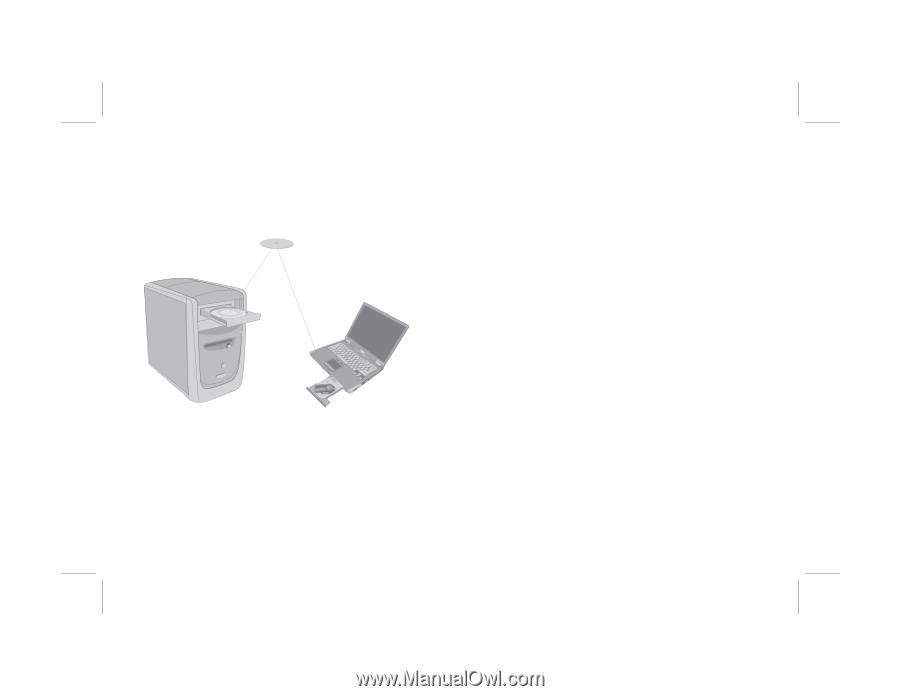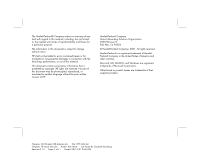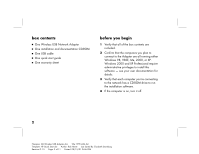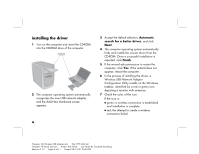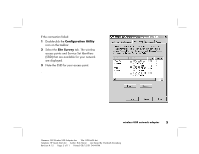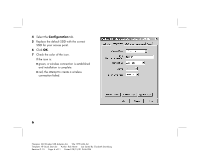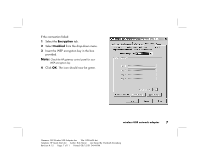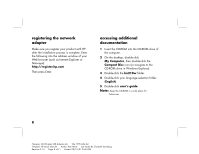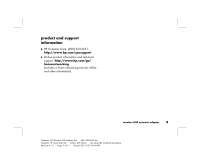HP Wireless USB Network Adapter hn210w HP Wireless USB Network Adapter hn210w - Page 6
installing the driver
 |
View all HP Wireless USB Network Adapter hn210w manuals
Add to My Manuals
Save this manual to your list of manuals |
Page 6 highlights
installing the driver 1 Turn on the computer and insert the CD-ROM into the CD-ROM drive of the computer. 2 The computer operating system automatically recognizes the new USB network adapter, and the Add New Hardware screen appears. 4 3 Accept the default selection, Automatic search for a better driver, and click Next. 4 The computer operating system automatically finds and installs the correct driver from the CD-ROM. Once a successful installation is reported, click Finish. 5 If the wizard asks permission to restart the computer, click Yes. If the wizard does not appear, restart the computer. 6 In the process of installing the driver, a Wireless USB Network Adapter Configuration Utility installs on the Windows taskbar, identified by a red or green icon depicting a monitor with antennas. 7 Check the color of the icon. If the icon is: I green, a wireless connection is established and installation is complete. I red, the attempt to create a wireless connection failed. Filename: QS Wireless USB Adapter.doc Title: HP-Print2k.dot Template: HP Quick Start.dot Author: Rob Heiret Last Saved By: Elizabeth Stoneburg Revision #: 15 Page: 4 of 11 Printed: 08/15/01 04:44 PM