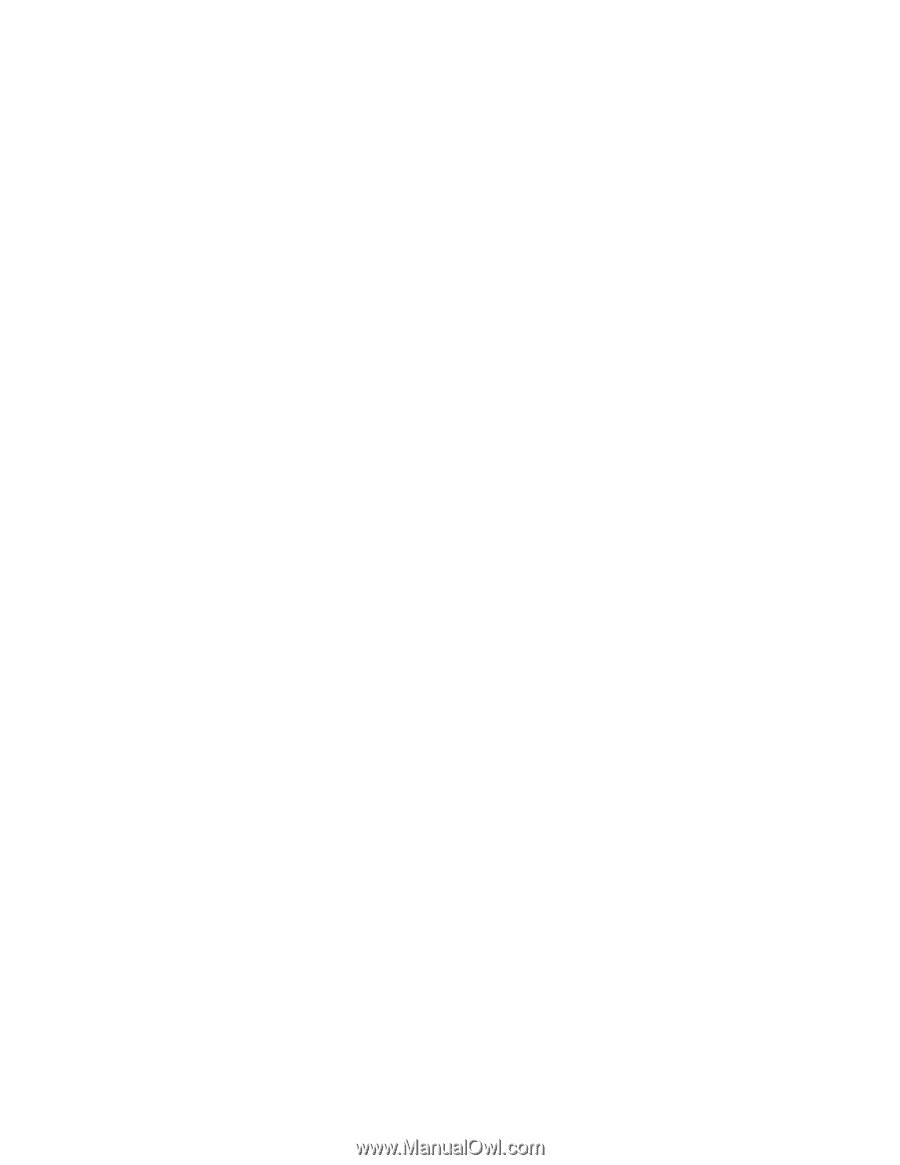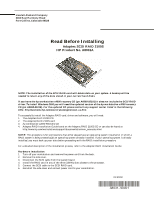HP Workstation x1000 hp workstations general - adaptec SCSI RAID, read before - Page 2
Operating System Installation, Installing the Storage Manager application
 |
View all HP Workstation x1000 manuals
Add to My Manuals
Save this manual to your list of manuals |
Page 2 highlights
RAID Configuration 1. Turn on your system and press ESC to remove the hp splash screen. 2. Enter the Adaptec setup utility (SMOR), after the Adaptec banner appears press CRT+A when prompted. NOTE: To navigate the SMOR menu use the arrow and/or TAB keys to move between fields. 3. Select the RAID 2100s controller. 4. Check for two or more available drives to create the RAID array. 5. Open the RAID menu by pressing ALT+R (ALT+RAID) and select Create, then press Enter. 6. Select the RAID type (0 or 1 (1 is the default)). Select OK to exit the screen. 7. Select at least two open devices. (Use the up/down arrow keys to select the device names then press Enter.) Selected devices are checkmarked before the device name. 8. Select Done when finished. If a Build Option appears, follow the instructions. The Build Option will not appear for RAID 0. 9. Press Alt+F and select Set System Configuration to save your new configuration. Operating System Installation 1. Insert into the CD drive the hp x4000 system recovery CD. 2. Press ALT+F to exit the SMOR utility and reboot the system. 3. When prompted press F12 to reboot from the CD. 4. Select Recover your software (Windows 2000) and follow the screen instructions to install Windows 2000. Note: A message will appear that the drive needs to be repartitioned. The operating system will automatically do this process as part of the recovery and installation. Installing the Storage Manager application 1. Insert the Adaptec RAID 2100s CD in the drive. 2. Open the directory Str_manager double-click the Setup.exe icon and follow the instructions. For more information on using Storage Manager, please refer to the Storage Manager Software Guide located on the CD.