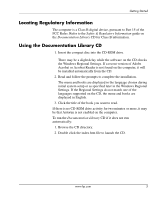HP Workstation xw3100 Workstation xw3100 - Getting Started Guide - Page 13
Basic Troubleshooting, Solving General Problems - network driver
 |
View all HP Workstation xw3100 manuals
Add to My Manuals
Save this manual to your list of manuals |
Page 13 highlights
Getting Started Basic Troubleshooting This section concentrates on problems that you might encounter during the initial set up process. Solving General Problems You may be able to easily resolve the general problems described in this section. If a problem persists and you are unable to resolve it yourself or if you feel uncomfortable about performing the operation, contact an authorized dealer or reseller. Solving General Problems Problem Cause Solution Computer appears locked up and will not turn off when the power button is pressed. Software control of the power switch is not functional. Press and hold the power button for at least four seconds until the computer turns off. Computer will not respond to USB keyboard or mouse. Computer is in standby mode. Press the power button to resume from standby mode. Ä CAUTION: When attempting to resume from standby mode, do not hold down the power button for more than four seconds. Otherwise, the computer will shut down and you will lose your data. Computer date and time display is incorrect. RTC (real-time clock) battery may need to be replaced. ✎ Connecting the computer to a live AC outlet prolongs the life of the RTC battery. First, reset the date and time under Control Panel (Computer Setup can also be used to update the RTC date and time). If the problem persists, replace the RTC battery. See the Service & Technical Reference Guide for instructions on installing a new battery, or contact an authorized dealer or reseller for RTC battery replacement. Computer appears to pause periodically. Network driver is loaded and no network connection is established. Establish a network connection, or use Computer Setup or Microsoft Windows Device Manager to disable the network controller. www.hp.com 9