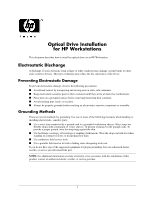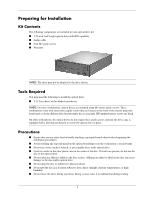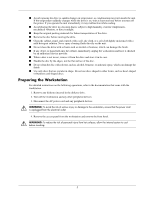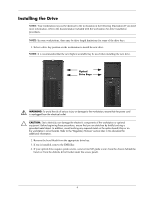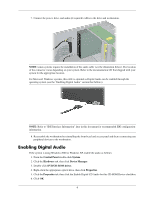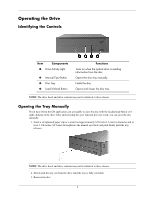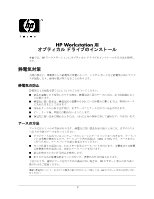HP Workstation xw4000 Optical Drive Installation for HP Workstations - Page 5
Refer to the documentation included with your workstation for specific instructions on securing an - specifications
 |
View all HP Workstation xw4000 manuals
Add to My Manuals
Save this manual to your list of manuals |
Page 5 highlights
5. Install two M3 black guide screws into each side of the drive. NOTE: Some workstations, such as the xw6200 and xw8200, do not require these guide screws. 6. Slide the optical drive completely into a drive bay so that the drive is secured. On some workstation models, you will need to lift the spring-loaded latch on the left side of the optical drive cage while sliding the new drive in. Ä CAUTION: Ensure that the optical drive has been properly secured. Failure to do so may cause damage to the drive when moving the workstation. NOTE: Refer to the documentation included with your workstation for specific instructions on securing an optional drive. 5
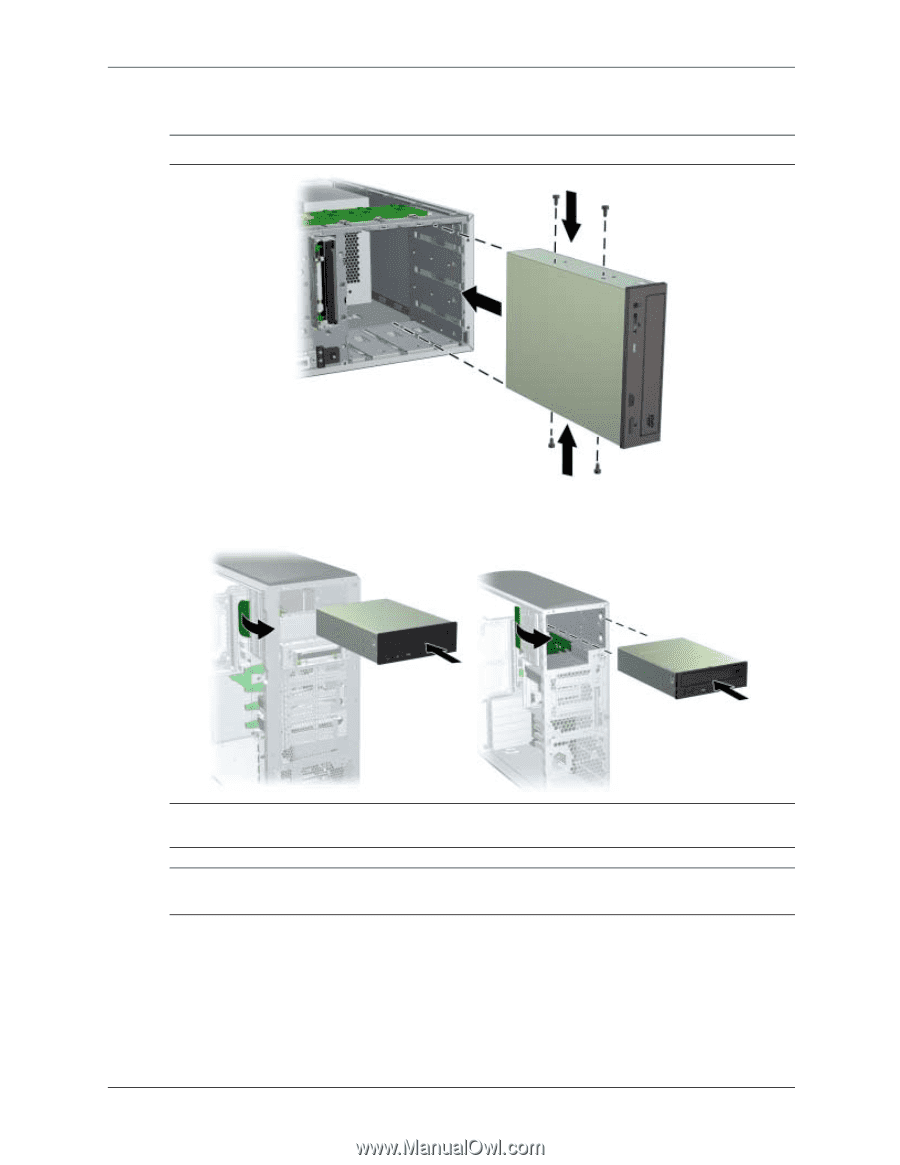
5
5.
Install two M3 black guide screws into each side of the drive.
NOTE:
Some workstations, such as the xw6200 and xw8200, do not require these guide screws.
6.
Slide the optical drive completely into a drive bay so that the drive is secured. On some workstation
models, you will need to lift the spring-loaded latch on the left side of the optical drive cage while
sliding the new drive in.
Ä
CAUTION:
Ensure that the optical drive has been properly secured. Failure to do so may cause damage
to the drive when moving the workstation.
NOTE:
Refer to the documentation included with your workstation for specific instructions on securing an
optional drive.